Work with markups
Create a markup
The PDF viewer enables you to annotate a document and save your annotations so that they can be viewed again or sent to an investigation request.
Select Markup from the main tools menu to open the markup tools. These are shown along the bottom of the screen.
 Draw - Click the up arrow to choose from:
Draw - Click the up arrow to choose from: Freehand - Draw your own shapes on the document.
Freehand - Draw your own shapes on the document. Highlight - Highlight an area of the document.
Highlight - Highlight an area of the document.
 Text - Click where you want to add text. A text box is created and a dialog opens to enable you to adjust the font, size, and color of the text, and the line and fill style of the text box. Click Delete to remove the text box.
Text - Click where you want to add text. A text box is created and a dialog opens to enable you to adjust the font, size, and color of the text, and the line and fill style of the text box. Click Delete to remove the text box. Callout - Click the up arrow to choose from:
Callout - Click the up arrow to choose from: Callout - Click to place the pointed end of the arrow, then click again to place the text box.
Callout - Click to place the pointed end of the arrow, then click again to place the text box. Cloud Callout - Click two points on the document to add a cloud around an area, then click to place the text box.
Cloud Callout - Click two points on the document to add a cloud around an area, then click to place the text box.For both options, a dialog opens to enable you to adjust the font, size, and color of the text, and the line and fill style of the text box. Click Delete to remove the callout.
 Cloud - Click the up arrow to choose from:
Cloud - Click the up arrow to choose from: Cloud - Click two points on the document to add a rectangular cloud around an area.
Cloud - Click two points on the document to add a rectangular cloud around an area. Polycloud - Click a starting point, then click to draw the first cloud line segment. Continue to click to draw successive cloud line segments. Click the starting point to close the cloud shape.
Polycloud - Click a starting point, then click to draw the first cloud line segment. Continue to click to draw successive cloud line segments. Click the starting point to close the cloud shape.For both options, a dialog opens to enable you to adjust the line and fill style of the shape. Click Delete to remove the shape.
 Shapes - Click the up arrow to choose from:
Shapes - Click the up arrow to choose from: Rectangle - Click two points on the document to add a rectangle around an area.
Rectangle - Click two points on the document to add a rectangle around an area. Circle - Click two points to draw a circle on the document.
Circle - Click two points to draw a circle on the document. Polyline - Click a starting point, then click to draw the first line segment. Continue to click to draw successive line segments. Click the starting point to close the shape or press Escape to end the shape without closing it.
Polyline - Click a starting point, then click to draw the first line segment. Continue to click to draw successive line segments. Click the starting point to close the shape or press Escape to end the shape without closing it. Line - Click two points to draw a line segment between them.
Line - Click two points to draw a line segment between them.For all options, a dialog opens to enable you to adjust the line and fill style of the shape. Click Delete to remove the shape.
 Arrow - Click to place the start of the arrow, then click again to place the pointed end of the arrow. A dialog opens to enable you to adjust the line style of the arrow. Click Delete to remove the arrow.
Arrow - Click to place the start of the arrow, then click again to place the pointed end of the arrow. A dialog opens to enable you to adjust the line style of the arrow. Click Delete to remove the arrow. Line Style - Set the default line color and thickness for all annotations.
Line Style - Set the default line color and thickness for all annotations. Fill Style - Set the default fill color and transparency for all annotations.
Fill Style - Set the default fill color and transparency for all annotations.
Save a markup
Once you have added your desired annotations, click Save from the menu at the top of the screen.

Select from:
- As data - This saves the markup to the list of markups shown in the Markup Browsing Panel on the left.
- As screenshot - This saves the markup as a PNG file to your local computer.
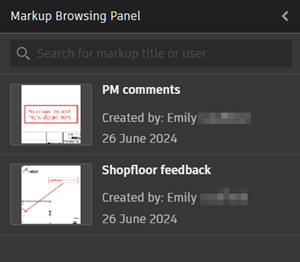
Additional functions are found in the menu at the top of the screen.
- Click Create New to clear any annotations from the document to start a new markup. Any unsaved work is lost.
- Click Undo/Redo to undo or redo the last change.
- Click Done to close the Markup tools.
Load a markup
Select Markup from the main menu.
Note: Markups created with our legacy system cannot be viewed in the PDF viewer.In the Markup Browsing Panel, select a markup to load. If you have unsaved annotations on the document, you are warned that you will lose them when you load the selected markup.
- Click Clear to continue, or;
- Click Cancel to stop the selected markup from loading.
Once you have a markup loaded, click Save Snapshot to save the markup as a PNG file to your local computer.
Click Exit to close the markup tools.
Download a markup
In the top right corner, select Download > Markup as PDF.
The Markups dialog opens.
Select the markups that you want to include in the downloaded file.
Click Download.
Depending on your browser, you may need to choose a save location on your computer.
A PDF file that contains the selected markups converted to PDF annotations is downloaded.
Work with legacy markups
Markups created with our legacy system cannot be viewed in the PDF viewer. They also cannot be associated with investigation requests. However, they can be downloaded as follows:
In the top-right corner, select Download > Markup as PDF.
The Markups dialog opens.
All legacy markups are automatically selected. You may select any additional markups that you want to include in the downloaded file.
Click Download.
Depending on your browser, you may need to choose a save location on your computer.
A zip file containing the source PDF file with all selected markups converted to PDF annotations as well as the source file and all XFDF files is downloaded. You may then use software such as Adobe Acrobat to combine the XFDF files with the PDF to view the original markup.