Generate the stale cBOM report
You may generate the stale cBOM report from the CAD Plugin to determine if the assembly you have open in your CAD software contains any stale cBOMs. Once you have identified the stale cBOMs, you can easily fix them in your CAD software and CAD plugin.
Note: The stale cBOM report does not support Chinese or Japanese characters.
To generate the stale cBOM report:
- Open the assembly you wish to analyze for stale cBOMs in your CAD software. Ensure the assembly is not checked out.
- Switch to the cBOM view. Refresh (or Root refresh) the cBOM view.
- Click the more actions icon
 in the top-right corner.
in the top-right corner. - Select Stale report.
Upchain examines the currently opened assembly for any stale cBOMs. Once finished, the Stale cBOM report opens in a PDF viewer installed on your computer.
About the Stale cBOM report
The Stale cBOM report has two sections: Stale Drawings and Stale Models.
Sample report
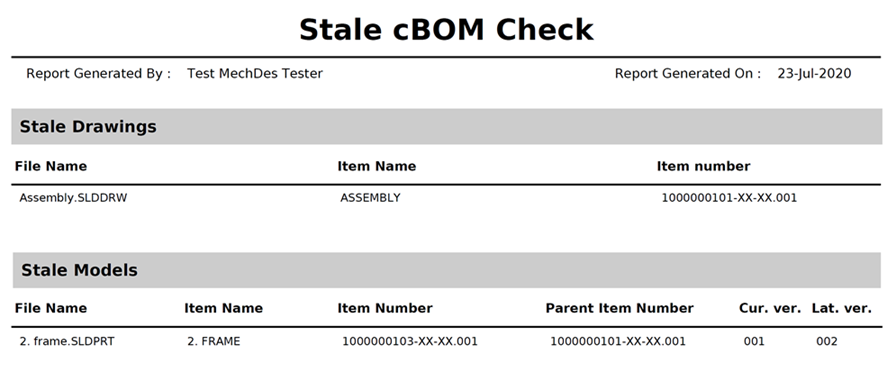
The Stale Drawings section contains the following information:
- File Name: The file name of the stale drawing.
- Item Name: The item name of the item that contains the the stale drawing.
- Item Number: The item number of the item that contains the stale drawing.
The Stale Models section contains the following information:
- File Name: The file name of the part/sub-assembly that is outdated in its parent assembly.
- Item Name: The item name of the part/sub-assembly that is outdated in its parent assembly.
- Item Number: The item number of the part/sub-assembly that is outdated in its parent assembly.
- Parent Item Number: The item number of the parent item that contains the outdated part/assembly.
- Cur. ver.: The file version of the part/sub-assembly the parent assembly currently references.
- Lat. ver.: The latest file version of the part/sub-assembly that is outdated in its parent assembly.