About stale cBOMs
A stale cBOM occurs when either:
- An assembly was saved into Upchain referencing an older CAD file version of one or more of its parts or subassemblies.
- A drawing was saved into Upchain referencing an older CAD file version of its CAD model.
Stale cBOMs often occur throughout the design process because you and/or your team members may work on varying levels in an assembly at different times.
Consider the following example. The Assembly is checked into Upchain with the versions as shown. This is what is shown when viewing the As Saved filter.
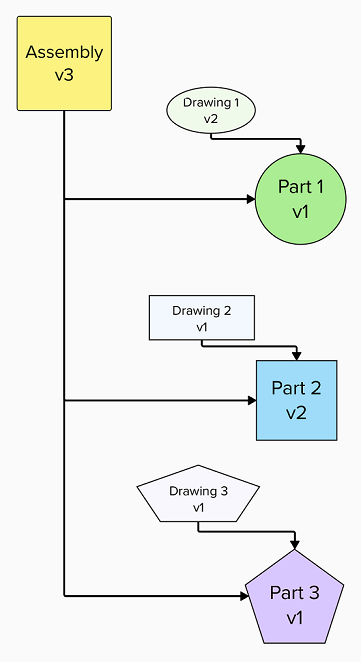
A CAD user then checks out Part 2 without checking out its drawing, makes changes, and checks it back in to create file version 3.
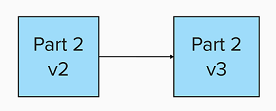
The latest version of Part 2 is now v3. However, the Assembly and Drawing 2 still reference version 2 of Part 2 because they have not been checked out, updated to reference version 3 of Part 2, and checked back in. This means the Assembly and Drawing 2 now contain a stale cBOM. In other words, they both reference an older version of one or more components; the As Saved filter does not equal the Latest Working filter for the Assembly and Drawing 2.
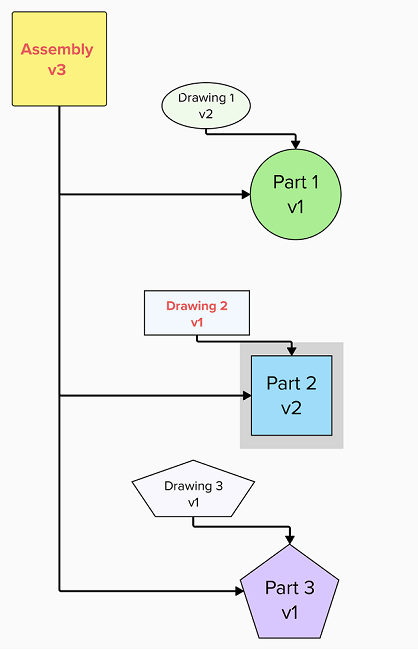
It is important to determine whether your assemblies and parts have a stale cBOM as you approach the completion of the design phase and begin releasing items. This is because your downstream team members may be working with incorrect information.
Upchain has two primary tools to help you identify stale cBOMs in assemblies:
- The Stale cBOM report in the CAD plugin.
- The System primitive in a Change request workflow set to check if the As Saved filter equals the Latest Working filter. Click here to read more about this primitive.