With Select By Name you can highlight tracks in the Controller window by entering the track names (including optional wildcards) in the editable field. If the Controller Type display is active in the Filters options, you can specify by controller type as well.
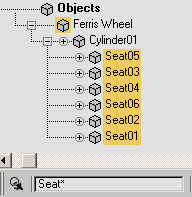
Select By Name using wildcard
Notes
- The name selection is not case-sensitive, except for text within parentheses.
- Only those tracks that are open and displayed can be selected.
- You can use wildcard characters. For example:
Seat selects all objects with Seat in the beginning of the name.
(Cone01)Position selects only the Position track under Cone01.
(Cone*)Position selects the Position track under all objects that begin with "Cone"
- You can include multiple names in your selection if you separate them with commas; for example: Cone,Box,Sphere.
Procedures
To highlight all the tracks in a scene:
- Enter
* in the Select by Name field in the Track Selection toolbar.
All the tracks are selected at once.
Example: To highlight and display Position tracks for three objects:
- Create three boxes.
By default, the boxes are named Box01, Box02, and Box03.
- On the main toolbar, click Curve Editor.
- In the Track View Hierarchy list, expand the hierarchies for the three box objects.
- In the Select By Name field, type
(Box*)p.
All the Position tracks are highlighted.
- On the Track View toolbar, right-click Filters and choose Selected Tracks Only.
The Position tracks for the three boxes are displayed at the top of the Hierarchy list.
Example: To highlight multiple tracks using comma-separated name selections:
- Create a box.
- On the main toolbar, click Curve Editor.
- In the Track View Hierarchy list, expand the Box01 hierarchy to see all Transform children tracks.
- In the Select By Name field, type
x pos,y rot,scale.
The box's X Position, Y Rotation, and Scale tracks are highlighted. The commas placed between each name act as Boolean addition (“OR”) operators, allowing multiple names in one selection.