![]()
To rotate a single object, you need not select it first. When this button is active, clicking an object selects it and dragging the mouse rotates it.
When rotating an object about a single axis, as is usually the case, don't rotate the mouse, expecting the object to follow the mouse movement. Simply drag the mouse vertically or horizontally, depending on the axis of rotation. While rotating, reversing the direction of mouse movement reverses the direction of the resultant rotation.
The center of rotation is determined by the Transform Center setting.
To restrict rotation to the X, Y, or Z axis, or to any two axes, click the appropriate button on the Axis Constraints toolbar or use the Transform gizmo.
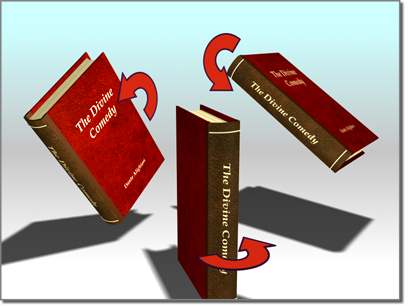
Rotating an object
Procedures
This movie illustrates the intuitive usage of the default Euler XYZ rotation controller.
To animate object rotation interactively: