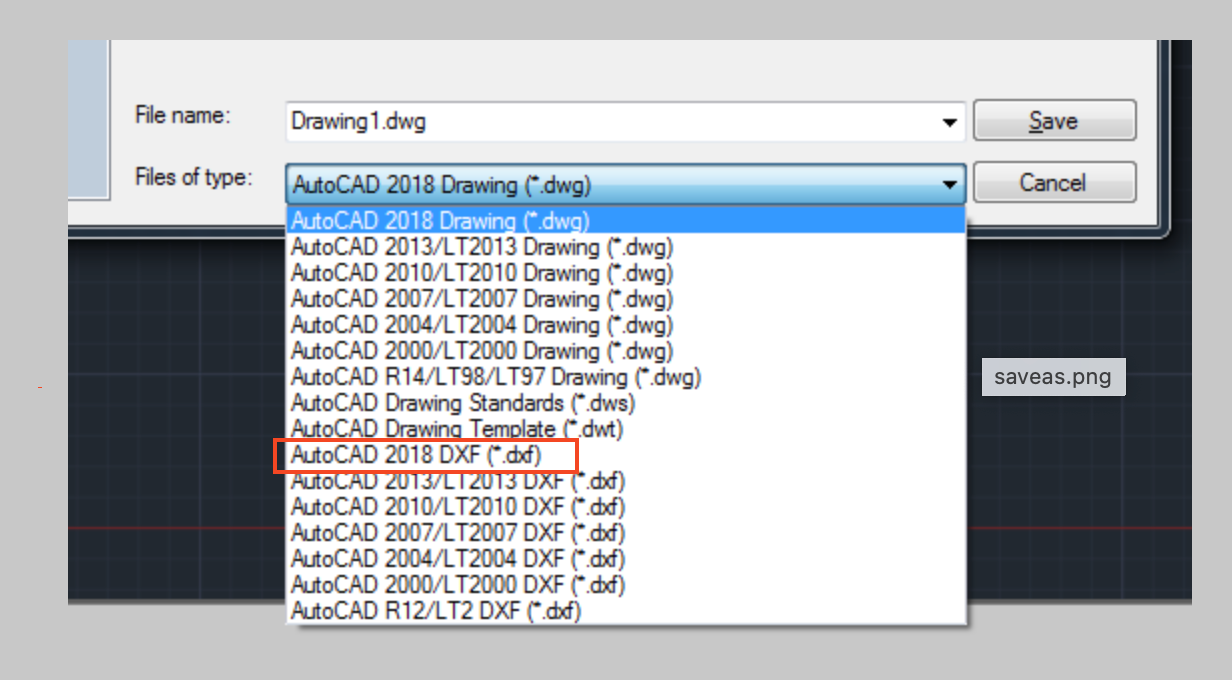Issue:
You would like to know how to repair a drawing (DWG) file in AutoCAD that has become damaged or corrupted, and is experiencing one or more of the following symptoms:
Does not open or opens with errors.
- Hangs or crashes AutoCAD.
- Slow performance when editing.
- Error messages while working in it.
- Commands are delayed or do not work.
- Unexplained increase in file size.
- Display or regeneration problems.
- Drawing elements missing or shown incorrectly.
- Drawing opens blank after being recovered.
- Issues selecting or modifying 3D solids and surfaces.
Causes:
- AutoCAD terminated while saving a drawing file, such as during a power surge or outage.
- Old drawings have been used repeatedly over a long time period.
- Non-Autodesk or non-RealDWG product created or saved the file.
- Third-party software is running within AutoCAD.
- Network anomalies, such as transmission errors, file locking, and latent writing of data.
- Storage media has degraded, or bad sectors on a hard drive.
- System RAM is failing or defective.
- Operating system issues.
- Duplicate or excessive objects in the drawing.
Solution:
If the file will not open
Recover the drawing, see Recovering drawing files which fail to open in AutoCAD.
If the file can be opened
Purge and Audit the file, see Optimizing the AutoCAD drawing file: Purge, Audit & Recover.
- Use the copy and paste operations in Optimizing the AutoCAD drawing file: Windows Clipboard Copy and Paste.
- Export the file using the WBLOCK command, see Optimizing the AutoCAD drawing file: Wblock Purge.
- Convert the drawing to DXF, then back to DWG:
- Open the drawing in AutoCAD.
- Enter SAVEAS on the command line.
- In the Files of type drop down, select AutoCAD 2018 DXF.
- Once saved, reopen DXF format file in AutoCAD.
- Repeat the steps to save the file back to the desired DWG format.
Alternative - clean up drawing objects
- Remove duplicate or overlapping objects in the drawing with the OVERKILL command, see Using OVERKILL to remove duplicate or overlapping objects in AutoCAD.
- Remove excessive constraints in the drawing using the DELCONSTRAINT command, see How to turn off and delete constraints in AutoCAD.
- Remove excessive annotation scales from the drawing with the SCALELISTEDIT command, see Warning: "This drawing contains a large number of annotation scales" when opening a file in AutoCAD.
- Remove excessive layer filters with the FILTERS command, see How to delete layer filters in AutoCAD.
- Remove 3D and composite history with the BREP command, see 3D objects display wrong, shift position, offset from grips, or move in AutoCAD.
Note: The BREP command is not available in AutoCAD LT.
See Also:
- AutoCAD DWG files unexpectedly increase in file size
- Error: "Drawing file is not valid" when opening a file in AutoCAD
- Understanding backup and autosave files in AutoCAD
- About Creating and Restoring from Backup Files
- About Repairing Damaged Drawing Files
- Excess unreferenced regapp IDs causing performance issues in AutoCAD