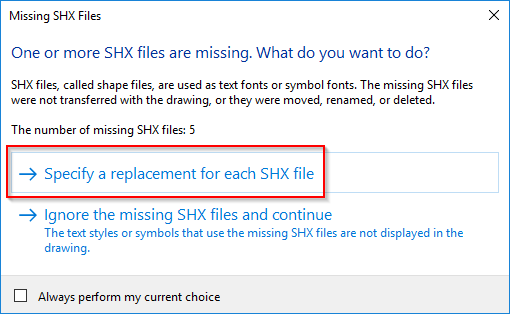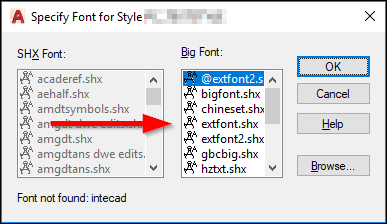Issue:
When opening a drawing in AutoCAD Products, the following message is displayed:
Missing SHX Files
One or more SHX files are missing. What do you want to do?
SHX files, called shape files, are used as text fonts or symbol fonts. The missing SHX files were not transferred with the drawing, or they were moved, renamed, or deleted.
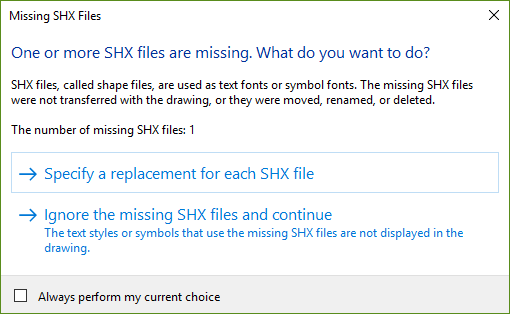
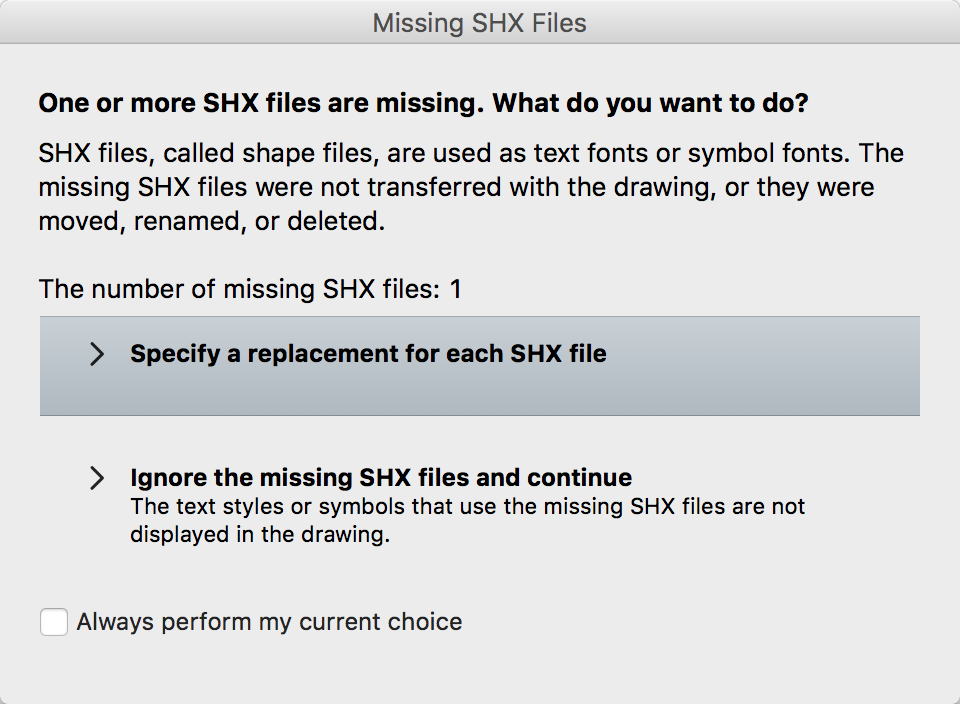
After the drawing opens, the command line shows one or more substituted fonts, for example, substituting simplex.shx for archquik.shx.
Also, the font, if used in a text style, is indicated as missing when looking at the Text Style dialog box. Sometimes, the text in the drawing may disappear or display incorrectly.
Causes:
- The font file has not been placed in the correct folder location.
- The required font file is missing.
- The SHX font file is corrupt or otherwise unreadable by AutoCAD.
- The folder containing the SHX has been deleted.
- Corrupt AutoCAD profile.
- Corrupt or damaged installation.
- A line type pattern that contains symbols by referencing the SHX shape file is missing.
Solution:
Try one or more of the following procedures according to the applicable scenario:
Incorrect folder
If a font file is in the same folder as the DWG file that uses it, AutoCAD will find it. However, the standard location for SHX fonts is in the AutoCAD Fonts folder, in C:\Program Files\Autodesk\AutoCAD 20xx\Fonts. If putting the missing font into the Fonts folder does not stop the error message, check the following:
Open the Options dialog box by typing OP on the command line.
On the Files tab, expand the Support File Search Path entry.
Make note of the path pointing to the fonts.
Note: This might need to be reset to the default location.
Open Windows Explorer, browse to the folder, and verify that the SHX font is in that folder.
If the font is not present:
Place a copy of it in the folder.
Close and reopen AutoCAD Products.
If the font is present:
Right-click the folder in Windows Explorer.
Select Properties.
Check if the folder is set to Read-Only.
Deselect the Read-Only box.
Grant permission if necessary.
Close the dialog by selecting OK.
Restart AutoCAD Product and test opening the file.
The font should now appear in the Font Name drop-down menu in the Text Style dialog window and the warning should not display when the file is opened.
If the SHX font is still not available, try placing the font in the following folder locations as well:
C:\Users\[USERNAME]\AppData\Roaming\Autodesk\AutoCAD 20xx\Rxx.x\[LANGUAGE]\Support
C:\Program Files\Autodesk\AutoCAD 20xx\UserDataCache\Support
Additional path for AutoCAD Products (except MEP):
C:\Users\[USERNAME]>\AppData\Roaming\Autodesk\MEP 20xx\[LANGUAGE]\Support
AutoCAD for Mac paths:
/Applications/Autodesk/AutoCAD 201x/AutoCAD 201x.app/Contents/Resources/Fonts/shx/
/Applications/Autodesk/AutoCAD LT 201x/AutoCAD LT 201x.app/Contents/Resources/Fonts/shx/
Note: If the file has been received from a third party, ask to have it saved using ETRANSMIT. The font will be packed together with the drawing file.
A line type pattern that contains symbols by referencing SHX shape file is missing.
When opening the drawing, on the 'Missing SHX Files' dialog, click the option to specify a replacement.
Note the file name displayed at the top of the next dialog, then cancel once the last missing SHX dialog is reached.
With the drawing open, run the PURGE command and then click 'Find Non-Purgeable Items'.
Expand the Shapes section.
Click one or more shapes which was(were) shown as missing when the drawing was opened. On the right, the definitions using the missing SHX will be listed. For example, if it is a linetype using the SHX, the name of the linetype will be shown.
Click into the Linetypes section within 'Find Non-Purgeable Items' and select the linetype in question. Objects which use that linetype will be shown and a button to highlight them can be clicked.
At that point, either delete one or more objects in question, which will allow for the linetype and the SHX to be purged, or assign a different linetype to one or more objects, at which point the previous linetype will no longer be in use and can then be purged, along with the associated SHX.
Corrupt font file
If the SHX file is in the AutoCAD Fonts folder and the program still does not show the font in the text editor, the file is corrupt or otherwise unreadable by the AutoCAD Product. Obtain another copy of the SHX font file and replace it.
Damaged AutoCAD settings files
It is possible that AutoCAD Products are loading corrupted data when it starts and needs to be reset for font files to be correctly recognized. See How to reset AutoCAD to defaults.
Replacing missing font
If the original font is missing and cannot be obtained, it is possible to replace the missing SHX font with another one.
Open the affected drawing.
When prompted, choose Specify a replacement for each SHX file.
Choose a replacement font for each missing one and click OK. Repeat until all missing fonts are replaced.
Note: You may notice that even after choosing your replacements, when using the STYLE command to view the drawings text styles, the missing fonts still show a warning symbol. This is because, while the missing fonts are being replaced by another font on the current computer, AutoCAD maintains the Text Style control as separate. Therefore it is not necessary to choose a font substitution again while in the Text Style dialog.
Use another font type within AutoCAD
As mentioned above, this issue is due to a missing specialized or custom font shape file that may not be replaced or found. If specifying a replacement for each missing SHX does not work, try the following:
In the AutoCAD product, type STYLE and go through each text style to see what font is missing (there should be an exclamation mark next to it).
Replace the missing font > Save drawing.
Close drawing.
Reopen drawing > The warning will appear again.
Select "always perform my current choice" and "ignore the missing files and continue..." for every instance of the warning during that work session.
Note: To avoid missing fonts in drawings created by others, request an ETRANSMIT of the drawings.
Chinese fonts
If the drawing is Traditional Chinese, check Big Font, and use bigfont.shx or chineset.shx to replace it. If the characters are Simplify Chinese, use gbcbig.shx to replace it.
Corrupt AutoCAD Profile
To solve the issue for a corrupt AutoCAD profile, reset the profile to default. See: How to reset AutoCAD to defaults
Damaged AutoCAD installation
Repair AutoCAD. Only available for 2022 and older.
Open Control Panel > Programs and Features, Choose AutoCAD product in the list.
Start Change.
Start Repair/Reinstall and reinstall the AutoCAD program.
Reinstall AutoCAD
- Clean uninstall of AutoCAD or verticals
- Reinstall AutoCAD