Issue:
A new instance of AutoCAD product is launched when double-clicking a drawing (DWG) in Windows File Explorer or a 3rd party file management system. Instead of opening the drawing in a new tab in the already running AutoCAD, multiple sessions the program opens at the same time.
Environment:
- Windows 11.
- Windows 10.
Causes:
- The SDI (Single Document Interface) system variable configured to prevent multiple drawings from being opened in a single instance of AutoCAD.
- DWG file types are associated with a specific AutoCAD product in Windows (for example acad.exe, acadlt.exe, AutoCAD, AutoCAD LT, or DWG TrueView).
Solution:
Verify the SDI system variable that is configured as needed
- Close all instances of AutoCAD programs.
- Restart AutoCAD, do not open an existing drawing.
- Create a new drawing (see To Start a New Drawing).
- Enter SDI on the command line and set the value to 0 (zero) when prompted.
Update file association using drag and drop
- Open AutoCAD.
- Open Windows File Explorer and navigate to the drawing file.
- Drag and drop the DWG file into the open AutoCAD window.
Update file association by installing DWG TrueView
Install the version of DWG TrueView that matches the installed version of AutoCAD (see Where to download previous versions of DWG TrueView).
Change Windows file association in Windows
Associate DWG files with the AutoCAD DWG Launcher program (see DWG file type associativity in Windows).
- Right-click a DWG file and select Open With menu
- Choose "Another app..", then search for AcLauncher.exe - usually in: C:\Program Files\Common Files\Autodesk Shared\AcShellEx\AcLauncher.exe
- Click "Always".
- Do the same for the .DXF files.
Note: If a warning is displayed when double-clicking a DWG after changing file association, see:
Change permissions of AcLauncher.exe or acad.exe
Elevate permissions of AutoCAD and the AutoCAD DWG Launcher:
- Locate C:\Program Files\Autodesk\AutoCAD 20xx\acad.exe (or acadlt.exe for AutoCAD LT).
- Right-click the file and choose Properties.
- Select the Compatibility tab.
- Select "Run this program as an administrator."
- Repeat steps 1-4 with C:\Program Files\Common Files\Autodesk Shared\AcShellEx\AcLauncher.exe.
Edit the Windows registry - Option 1
See Warning about editing the registry at the bottom of the article.
Delete registry keys for current file association.
- Exit AutoCAD.
- Press WINDOWS-R on the keyboard to bring up the Run window, enter REGEDIT, and click OK.
- Delete these Registry keys:
HKEY_CLASSES_ROOT\.dwg
HKEY_CURRENT_USER\Software\Classes\.dwg
HKEY_CURRENT_USER\Software\Microsoft\Windows\CurrentVersion\Explorer\FileExts\.dwg
HKEY_CURRENT_USER\Software\Microsoft\Windows\Roaming\OpenWith\FileExts\.dwg - Reboot the computer.
- Associate a DWG file with AcLauncher.exe see DWG file type associativity in Windows):
C:\Program Files\Common Files\Autodesk Shared\AcShellEx\AcLauncher.exe
Edit the Windows registry - Option 2
See Warning about editing the registry at the bottom of the article.
The following example uses AutoCAD 2020. The value will differ depending on the version of AutoCAD, AutoCAD LT, or DWG TrueView.
- Exit AutoCAD.
- Press WINDOWS-R on the keyboard to bring up the Run window, enter REGEDIT, and click OK.
- Navigate to and select:
HKEY_CURRENT_USER\Software\Autodesk\DwgCommon\shellex\apps\{F29F85E0-4FF9-1068-AB91-08002B27B3D9}: AutoCAD
- Edit the keys OpenDdeSvc and PrintDdeSvc to both have the value of AutoCAD.r23.DDE (Items A and B in the following image). Remember, this is for AutoCAD 2020. It is possible that no number is needed (for example, change it to AutoCAD.DDE). Alternately, it may be necessary to find and implement the appropriate R value for newer versions of the software. (r24 for AutoCAD 2022, for example.)
- If necessary, edit the path to the product which is specified for OpenLaunch and PrintLaunch (Items C and D in the following image) to make sure it goes to the correct acad.exe.
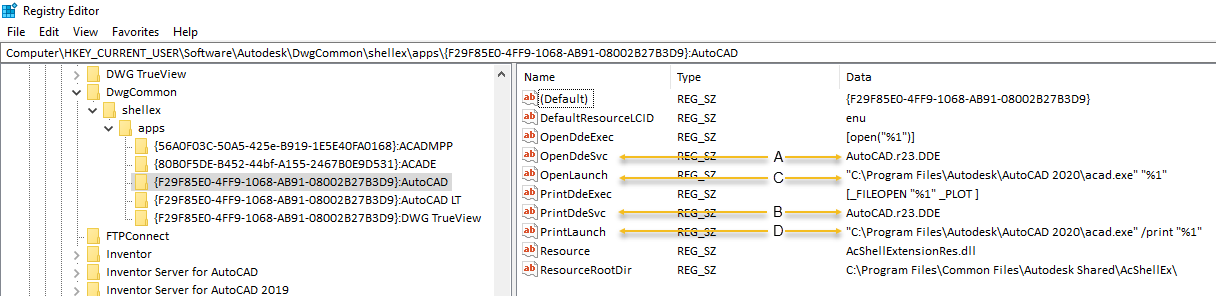
Warning!
Problems caused by improperly editing the Windows registry could render your computer operating system unusable. Microsoft provides a wealth of critical information that you need to know about the registry in the Microsoft knowledge base. Use the Microsoft Registry Editor only at your own risk and only after backing up the registry as outlined for your operating system in the Microsoft article How to back up and restore the registry in Windows and in the related solution How to back up the system registry. Additional information about the registry is also contained in the Help topics in the Microsoft Registry Editor.
See Also:
- Multiple drawings cannot be opened in AutoCAD
- Double-clicking a DWG file fails to launch AutoCAD
- Incorrect icons for AutoCAD files in Windows Explorer or Mac Finder
- "Windows cannot find [filename].dwg, acad.exe, or acadlt.exe" when double-clicking a DWG file to open in AutoCAD
- Double-clicking a DWG file launches the wrong AutoCAD Product
- Perform a Clean Uninstall - AutoCAD
- AutoCAD or Inventor DWG thumbnail preview images do not display in Windows Explorer
