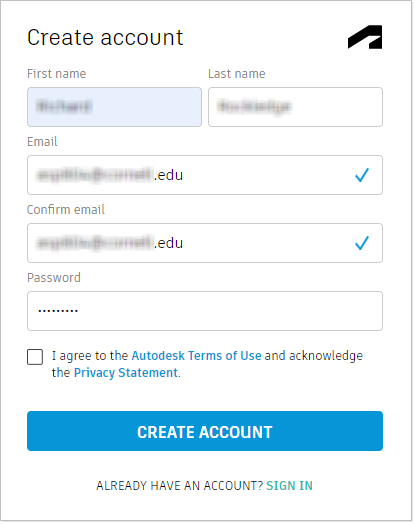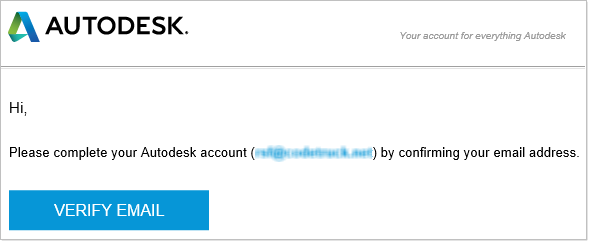Environment:
This article applies to the operating systems listed. If your operating system is not shown, it may be because it is not supported or because support information is not yet available. For details on operating systems no longer supported by the vendor, see Product Support Lifecycle.This article is a step-by-step guide for students who want to create and verify their Autodesk Account. If you have already created your account, see How students can verify educational eligibility for themselves.
As a student, you create an Autodesk Account the same way anyone else does. Both students and professionals start by creating an Autodesk Account. To create an account, you just need an email address that is unique to you.
Create an Autodesk Account
Before starting, check that you can access your email. Autodesk will send you a verification email, and you must open the email and click on a link to verify your account.- Click this link to create an account: https://accounts.autodesk.com/register
- Enter your first and last name. Be careful to enter your name as it appears on your student identification. You will provide information about your school later.
- Enter your email. If available, you should use an email that was provided to you by your school. Using a school-provided email allows us to confirm your student eligibility quickly.
If you already have an Autodesk Account, you will see a message: This account already exists. Click Sign In instead.
- In your mail inbox, check for a Verify your Account email from autodesk.com. Open the mail and click Verify Email.
If you do not receive an email after a few minutes, visit Email verification for a solution.
- Check your Autodesk Account profile https://profile.autodesk.com/personalinfo. Verify that your name matches your student identification, and you did not use a nickname.
You can click the pencil icon to edit your name.
- Optional. Set other profile information and enable 2-step verification for security. See Update your profile.
Important: Be sure to click Verify Email in the email sent to you from Autodesk. If your account is not verified, you will see a Verification Required message in step 5 above.

If you try to submit student information without first verifying your account, you may later see a message that that “Something’s not quite right. We are unable to confirm your eligibility for educational access to Autodesk products”.
Next step: Verify your student eligibility
After you have successfully created and verified your Autodesk Account, proceed to How students can verify educational eligibility for themselves.