Create a schematic symbol table from schematic reports.
The schematic report lists the symbols used in the project along with its description in a table. You can also surf through a particular symbol that is used in various locations of the project.
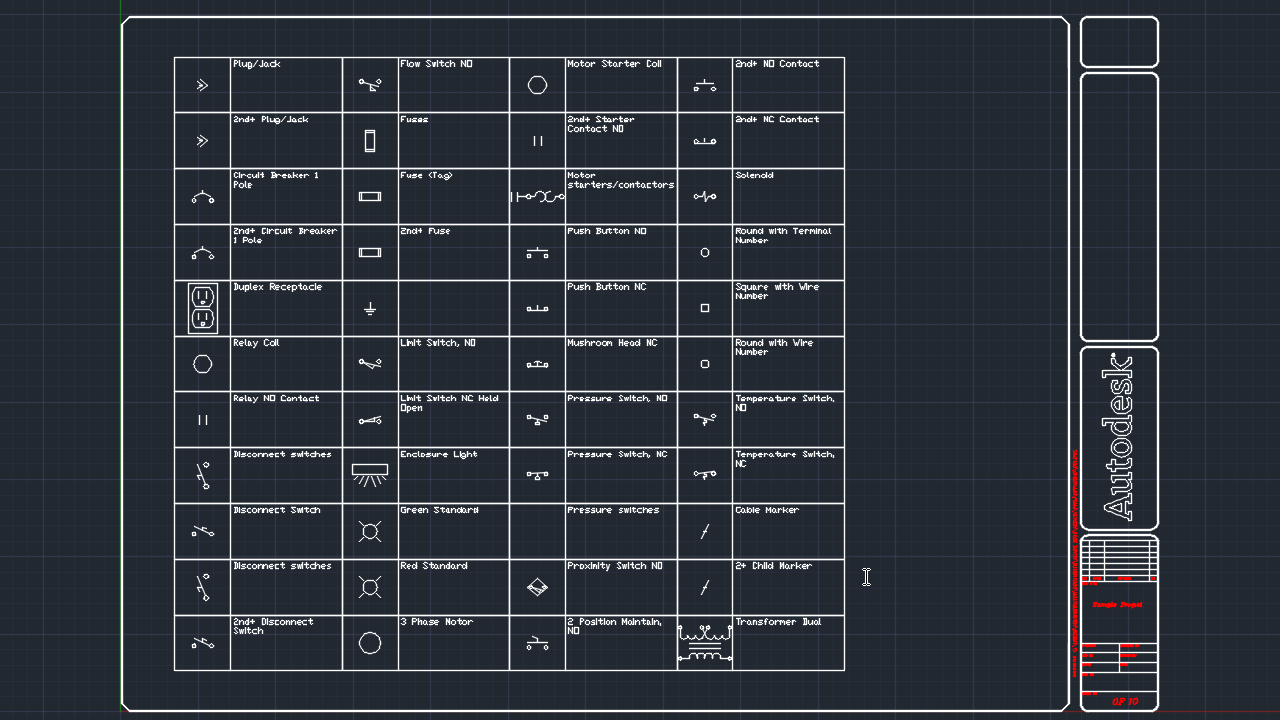
You can also insert the symbol list in text table format.
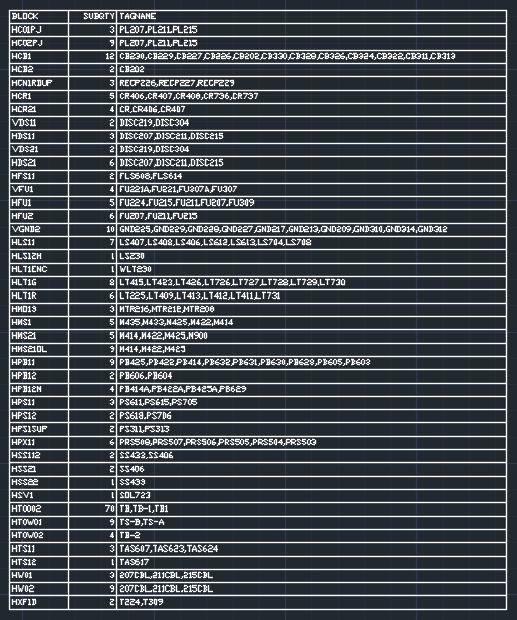
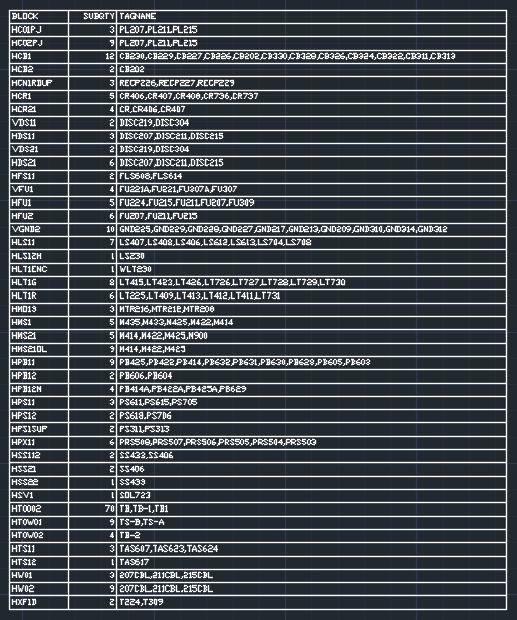
To create a schematic symbol table:
- Click Reports tab
 Schematic panel
Schematic panel Reports.
Find
Reports.
Find
- In the Schematic Report dialog box, under Report Name, select Symbol List.
- Click OK.
- In the Select Drawings to Process dialog box, click Do All.
Note: This will process all the drawings in the project.
- Click OK.
- In the Report Generator dialog box, click Put on Drawing to insert the table in the drawing.
- To insert the symbol list in graphical format, do the following:
- In the Schematic Symbol Blocks Graphical Table dialog box, specify the number of symbols for each column or scale factor, if necessary. Click OK.
- At prompt, select the location of the first cell of the table in the drawing.
- To insert the symbol list in text table format, do the following:
- In the Schematic Symbol Blocks Graphical Table dialog box, click Insert as Text Table.
- In the Table Generation Setup dialog box, specify the table settings, if necessary. Click OK.