Customize the AutoCAD Electrical toolset marking menus using the Customize User Interface (CUI) editor.
- Do one of the following:
- Click

 .
Find
.
Find
- Enter CUI.
- Click
- Expand the Shortcuts Menu in the upper left section of the Customize User Interface dialog box.
- Scroll through until you find the shortcut menu that corresponds to the marking menu you want to change.
Look for shortcut menus labeled Hot Wire menu only.
- Do one of the following:
- Add command. Locate the command you want to add in the Command List section of the dialog box. Drag it to the location in the marking menu.
- Move command. Drag the command to a new location in the marking menu.
- Delete command. Right-click on command and select Remove.
The entries from the shortcut menu are placed in the marking menu in the following order:
| Shortcut menu place | Marking menu position | |
|---|---|---|
| 1 | North | 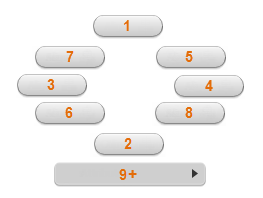
|
| 2 | South | |
| 3 | West | |
| 4 | East | |
| 5 | Northeast | |
| 6 | Southwest | |
| 7 | Northwest | |
| 8 | Southeast | |
| 9+ | Linear overflow menu |
Note: Shortcut menu entries that have subentries are placed on the linear overflow menu.