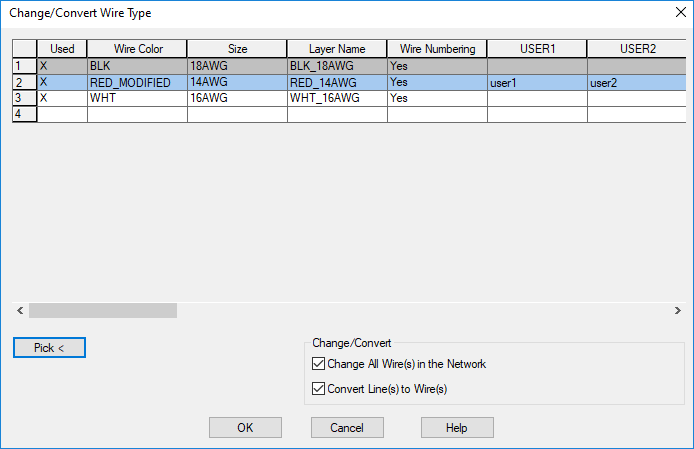In the previous release, when the wire type connected to the source arrows is updated, the wire type is synchronized for all destination wires in the network that share the same signal coe across multiple drawings. If the destination drawing does not contain the new wire type, new wire layers are automatically created along with their properties. However, if the wire layer already existed in the destination drawing when synchronized, any modified properties of the wire layer from the source were not propagated to the destination.
Now, when wire layer properties such as wire color, size, line weight, line type, and wire layer user attributes are modified, and the wire type is updated at the source arrow, the synchronization process ensures that all wire layer properties are overwritten in the destination wire layers from the source drawing.
- Click


 . Find
. Find
- Choose the wire layer you want to modify in the source drawing.
- Specify the properties such as wire color, size, line weight, line type, or user attributes. Click OK.
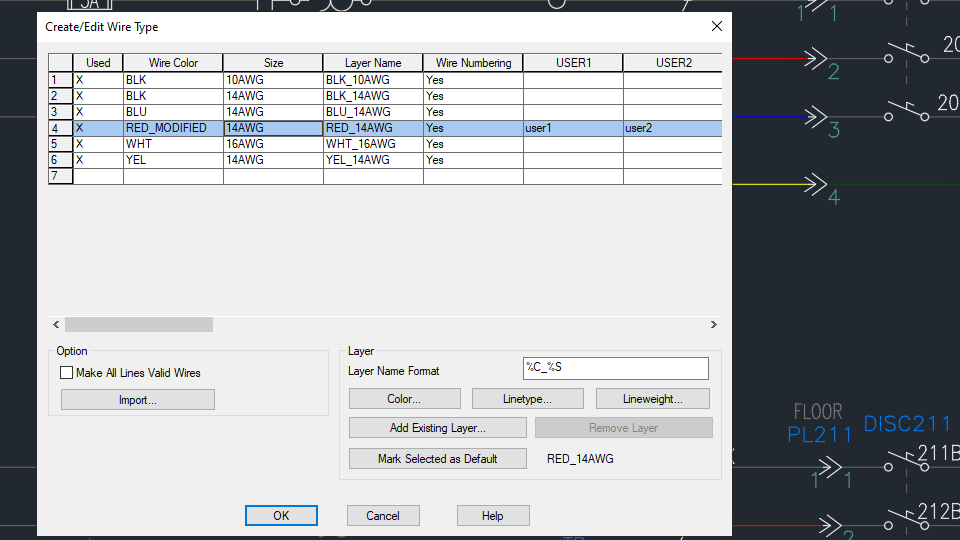
- Check the wire layer properties in the destination drawing by clicking Schematic tab
 Edit Wires/Wire Numbers panel
Edit Wires/Wire Numbers panel Modify Wire Type drop-down
Modify Wire Type drop-down Create/Edit Wire Type.
Find
Create/Edit Wire Type.
Find
- In the Create/Edit Wire Type dialog box, click Cancel.
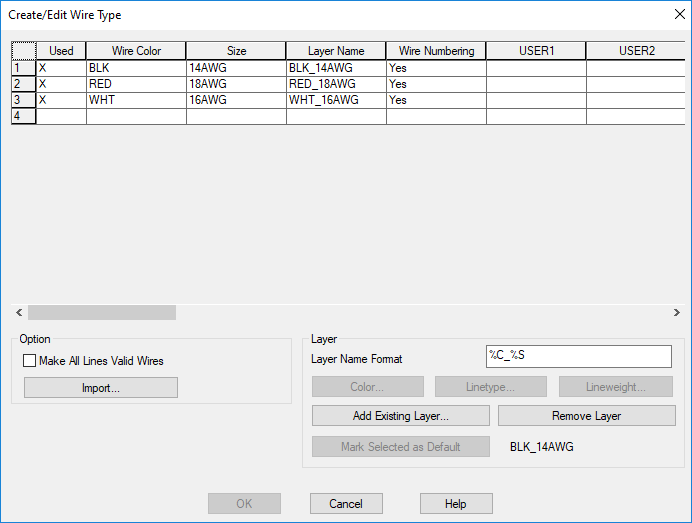
- Change the wire type of the source wire segment to a type different from the modified wire layer.
- Now, change the source wire segment to the modified wire layer type. Click OK and update the destination wires.
The destination drawing wire layer type table is updated with the wire layer properties propagated from the source drawing.