Visual LISP is able to lookup and match variable and function names from a symbol table that is populated by the AutoLISP reader.
This includes symbols from both built-in and user defined programs and symbols that implement the AutoLISP language.
The Apropos feature allows you to
- match a partially entered word in the Console or text editor window, or
- search for a symbol based on specific search criteria.
Complete a Word
Matching a partially entered word in the Console or text editor window can make writing an AutoLISP program easier, and help to reduce errors cause by the misspelling of a function or variable name.
As a demonstration, assume the following code was entered in the Visual LISP Console window:
(setq origin (getpoint "\nOrigin of inyn sign: ")) (setq radius (getdist "\nRadius of inyn sign: " origin)) (setq half-r (/ radius 2)) (setq origin-x (car origin)) (command "._circle" origin radius)
Entering (ha and pressing Ctrl+Shift+Spacebar displays a list of matching variables or functions.
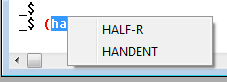
HALF-R is a user-defined variable from the AutoLISP expressions entered in the Console window, and HANDENT is a built-in AutoLISP function.
If more than 15 matching names in the symbol table are found, the Apropos Results dialog box is displayed instead of a list near the entered text. For example, type get at the Console window prompt, then press Ctrl+Shift+Spacebar to invoke the Apropos feature or enter get in the Apropos Options dialog box. You can select a symbol from the results window and copy it into your code using the right-click contextual menu for the dialog box.
Search for a Word
Similar to completing a partially entered word in the Console or text editor window, you can use Apropos to return a full listing of symbols based on a set of search criteria. When working in the Console or text editor windows, it is not uncommon to forget the name of a function or built-in variable but remember part of the name. You can type part of the symbol’s name and then select it before invoking Apropos, Visual LISP immediately performs a lookup on the selected text and displays the results in the Apropos Results dialog box. If no text is selected, the Apropos Options dialog box is displayed.