Provides the primary interface for the connectivity feature.
DBCONNECT (Command)
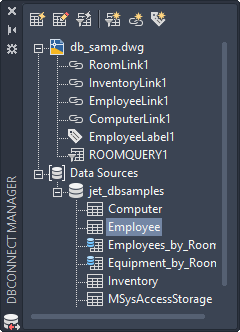
You can view and edit database tables, execute structured query language (SQL) queries, and link table records to graphical objects.
When you open the dbConnect Manager, a small red X is displayed in the lower right corner of each database and data object. The X indicates that these objects are currently unconnected. To connect to a database or data object, double-click it in the dbConnect Manager.
List of Options
The dbConnect Manager includes the following components.
dbConnect Manager Buttons
Display and manipulate database objects.
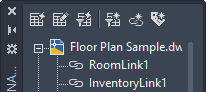
- View Table
-
Opens an external database table in Read-only mode. This button is not available unless a single table, link template, or label template is selected in the tree view.
- Edit Table
-
Opens an external database table in Edit mode. This button is not available unless a single table, link template, or label template is selected in the tree view.
- Execute Query
-
Executes a query. This button is not available unless a query is selected in the tree view.
- New Query
-
Displays the New Query dialog box. This button is not available unless a single table, link template, or query is selected. If a query is selected, you can use this button to display the Query Editor, in which you can edit the query.
- New Link Template
-
Displays the New Link Template dialog box. This button is not available unless a single table or link template is selected. If a link template is selected, you can use this button to display the Link Template dialog box, in which you can edit the link template. Not available for link templates with links already defined in a drawing.
- New Label Template
-
Displays the New Label Template dialog box. This button is not available unless a single table, link template, or label template is selected. If a label template is selected, you can use this button to display the Label Template dialog box, in which you can edit the label template.
dbConnect Manager Tree View
Contains nodes for each drawing that's currently open and a Data Sources node that contains all available data sources configured on your system.