Allows you to edit a sheet list table that exists in the current drawing.
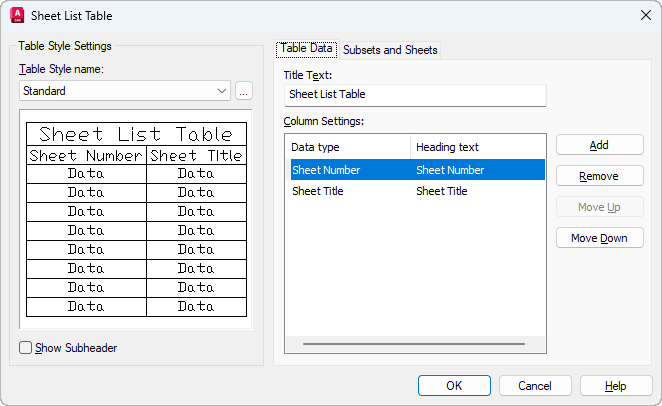
The Edit Sheet List Table Settings dialog box gives you access to all the settings found on the Insert Sheet List Table dialog box.
List of Options
The following options are displayed.
Table Style Settings
Displays options for the table style.
- Table Style Name
-
Specifies the table style to be used for the table. The Browse button displays the Table Style dialog box.
- Table Style Sample Area
-
Displays a sample of the currently selected table style.
- Show Subheader
-
When checked, displays the names of the subsets, dividing the sheet list table into sections.
Table Data Settings
Displays options for the table data.
- Title Text
-
Specifies the name of the title of the sheet list table.
- Column Settings Area
-
Displays a list of the column definitions in the sheet list table. Each line in the list represents a column. The top-to-bottom order of the list represents how the columns will be displayed in the table (left to right).
- Data Type Column
-
Selecting a column definition and then clicking on an entry in the Data Type column displays a list. From the list, you can change the type of information that is going to be displayed in the columns of the sheet list table.
- Heading Text Column
-
Allows you to change the title text for each column in the sheet list table.
- Add
-
Adds a sheet number column to the sheet list table.
- Remove
-
Removes the selected column from the sheet list table. If you accidentally remove a column, you can add a new Sheet Number column and then change its data type from the data type list.
- Move Up
-
Moves the selected column up in the column list and to the left in the sheet list table.
- Move Down
-
Moves the selected column down in the column list and to the right in the sheet list table.