Dimensional constraints control the size and proportions of a design. They can constrain the following:
- Distances between objects, or between points on objects
- Angles between objects, or between points on objects
- Sizes of arcs and circles
For example, the following illustration includes linear, aligned, angular, and diameter constraints.
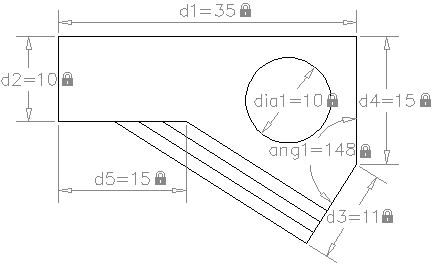
If you change the value of a dimensional constraint, all the constraints on the object are evaluated, and the objects that are affected are updated automatically.
Also, constraints can be added directly to segments within a polyline as if they were separate objects.
Compare Dimensional Constraints with Dimension Objects
Dimensional constraints are different from dimension objects in the following ways:
- Dimensional constraints are used in the design phase of a drawing, but dimensions are typically created in the documentation phase
- Dimensional constraints drive the size or angle of objects, but dimensions are driven by objects
- By default, dimensional constraints are not objects, display with only a single dimension style, maintain the same size during zoom operations, and are not outputted to a device
If you need to output a drawing with dimensional constraints or use dimension styles, you can change the form of a dimensional constraint from dynamic to annotational.
Define Variables and Equations
The PARAMETERS command allows you to define custom user variables that you can reference from within dimensional constraints and other user variables. The expressions that you define can include a variety of predefined functions and constants.