The Start tab is displayed by default at startup, providing easy access to a variety of initial actions, including access to drawing template files, recently opened drawings and sheet sets, online and learning options, and announcements.
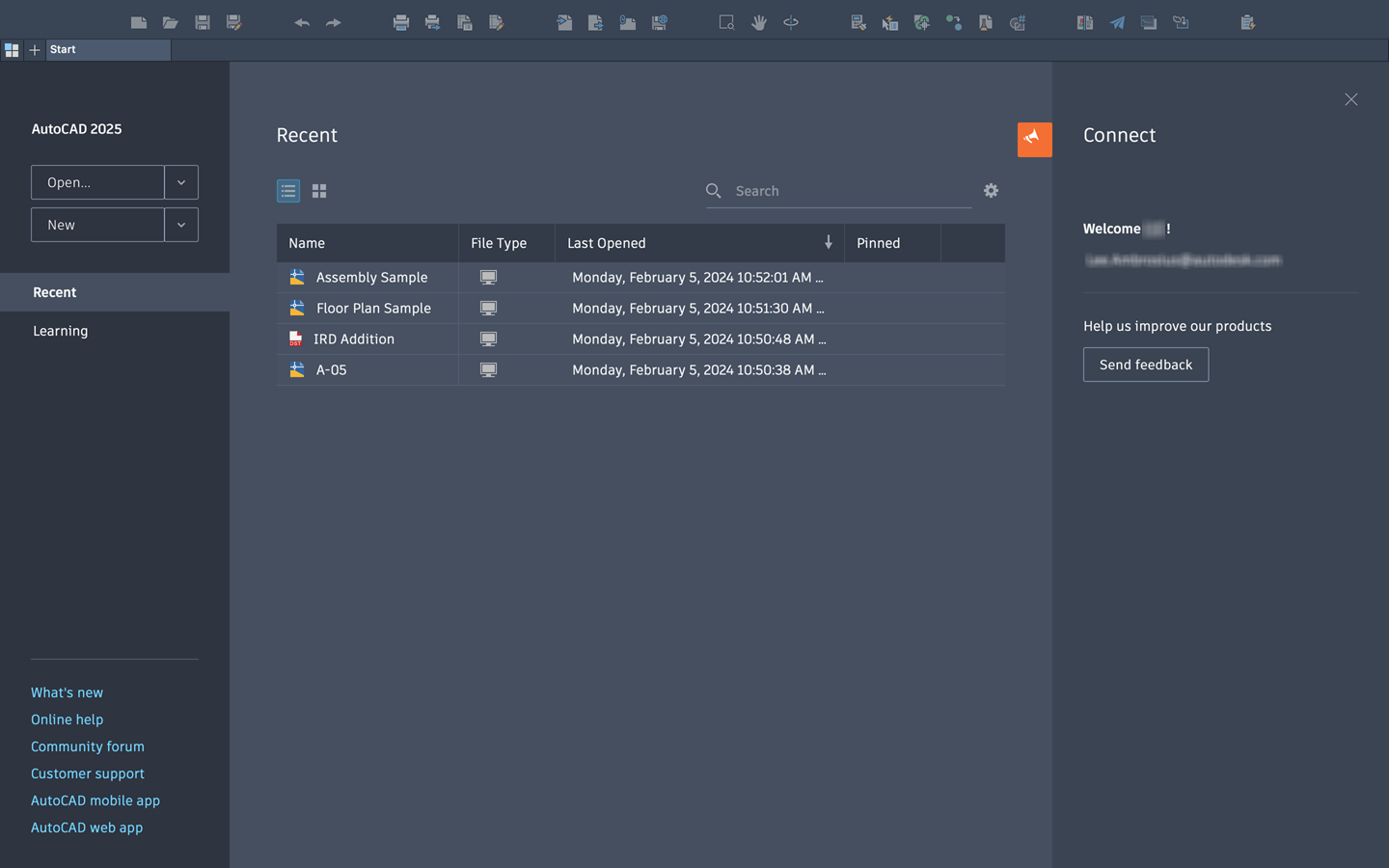
The Start tab contains the following information:
Open
Opens a previously saved drawing file.
Open drop-down
The Open drop-down contains the following:
- Open files - Opens a previously saved drawing file.
- Open a sheet set - Opens a previously saved sheet set.
- Explore sample drawings - Access the installed sample files.
New
Creates a new drawing from the default drawing template file.
You specify the default drawing template file from the Application Preferences dialog box, Application tab and expand Template Settings > Default Template File Name for QNEW.
New drop-down
The New drop-down contains the following:
- Templates
- Recent templates - View the most recently used templates.
- Browse templates - Lists all the available drawing template files.
- Get more templates online - Download additional drawing template files when available.
- Sheet Sets
- Create sheet set - The Create Sheet Set wizard is displayed.
Recent
View the most recently used documents and their activities with the Activity Insights palette in AutoCAD, and not AutoCAD LT. You can keep a document listed by pinning it. A pinned document is displayed at the top of the list until you unpin it. You can choose between the display options for image and text or text only. For more information see To Work With the Recent Documents List in the Start tab.
Learning
Learning provides access to learning resources such as videos, tips and other relevant online content or services if available.
Links to other online resources
These links provide easy access to important online resources.
- What new - See what's new in this release.
- Online help - Quick access to online help.
- Community forum - A place to ask questions and get answers from other customers.
- Customer support - Find answers to common support questions.
- AutoCAD mobile app - Work on your CAD drawings anytime, anywhere-even offline.
- AutoCAD web app - Login and edit, create, and view CAD drawings in the web browser.
Announcements
Displays announcements for product updates, surveys, and more.
Connect
Sign in to your Autodesk account to access online services.
Send Feedback: Opens the online form where you can provide feedback and suggestions for improvements.