Use grips or the Properties palette to manipulate a block reference that contains action parameters.
Use Grips to Change Blocks Containing Action Parameters
You can manipulate a block that contains action parameters with custom grips. For example, when you drag the grip on the chair in the block reference below, the chair moves.
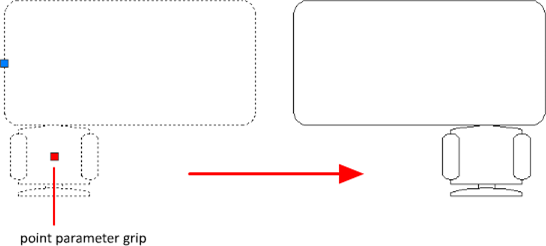
The following table shows the different types of custom grips that can be included in a dynamic block.
|
Grip Type |
|
How the Grip Can Be Manipulated in a Drawing |
|---|---|---|
|
Standard |
|
Within a plane in any direction |
|
Linear |
|
Back and forth in a defined direction or along an axis |
|
Rotation |
|
Around an axis |
|
Flip |
|
Clicked to flip the dynamic block reference |
|
Alignment |
|
Within a plane in any direction; when moved over an object, triggers the block reference to align with the object |
|
Lookup |
|
Clicked to display a list of items |
Work with Custom Properties
When you select a dynamic block reference, custom properties are listed in the Properties Inspector under Custom. When you change the value of the custom property, the block reference is updated accordingly.
Work With Lookup Grips
A block reference that contains a lookup grip allows you to specify a preset value that changes the way the block reference is displayed. The new size is displayed in the Properties Inspector under Custom.
Control Visibility of Block References
A block definition can contain a visibility state grip, which determines several graphical representations of the same block reference.
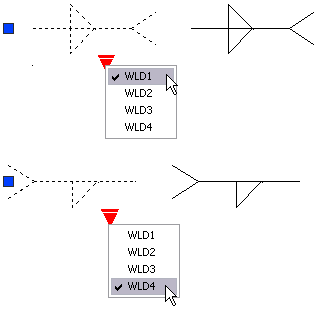
Reset a Block to Display Default Geometry
When you reset a block reference, the block changes back to the default specified in the block definition. For example, you can make a block dynamic again if you non-uniformly scale or explode a dynamic block reference.