How to create and edit path arrays.
Create a Path Array
The easiest way to work with path arrays is to create them and then use the tools on the Create Array Visor or Properties Inspector to make adjustments.
- Click
.

- Select the objects to array and press Enter.
- Select an object such as a line, polyline, 3D polyline, spline, helix, arc, circle, or ellipse to serve as a path for the array.
- In the Create Array Visor - Path Array, specify a method for distributing the objects along the path:
- Click Divide from the drop-down list
 to evenly distribute a specified number of items evenly along the length of the path.
to evenly distribute a specified number of items evenly along the length of the path.
- Click Measure from the drop-down list to distribute objects along the path at specified intervals.

- Click Divide from the drop-down list
- Move the cursor along the path to make adjustments.
- Press Enter to complete the array.
To Specify the Distance Between Objects Arrayed on a Path
Use this method if the path array is associative.
- Click an item in the array.
- In the Create Array Visor - Path Array, Item Spacing
 , enter a distance.
, enter a distance.
Fill in Arrayed Objects After the Path Length Changes (Properties window)
Use this method if the path array is associative and the Properties window is displayed.
- Click an item in the array.
- In the Properties Inspector, under Misc, make sure the Method setting equals Measure.
- In the Create Array Visor - Path Array, select Fill Entire Path box.
Toggle the Object Alignment on Path Arrays
Use this method if the path array is associative.
- Click
.

- Click an item in the array.
- Enter A to align items.
Adjust the Spacing Between Items in a Path Array
- Click an item in the array.
- In the Properties Inspector, set the Method property to Measure.
- Click the Item Spacing grip.
The Item Spacing grip is displayed on the second item in the first row of the path array. This grip is displayed only when there are three or more items in the array.
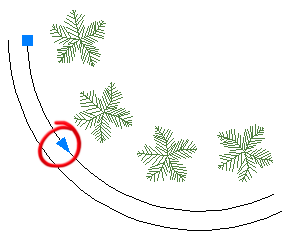
- Move the cursor along the path to increase or decrease the distance between the items and then click.