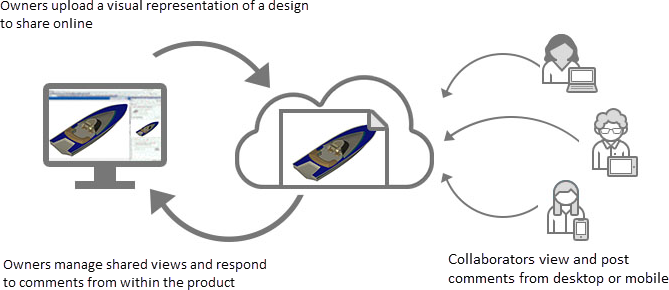Shared Views
Creates a visual representation of your model view from Alias, stores it in the cloud, and generates a link that you can share with colleagues and clients.
How to collaborate on a Shared View in the Autodesk Viewer
How to collaborate on a Shared View in the Autodesk Viewer
An Autodesk product is not needed to collaborate on shared views. All collaborators can view the shared view and add comments online.
Note: You don’t need an Autodesk Account to view a shared view. However, to comment on a shared view you must have an Autodesk Account and be signed in.
To begin collaboration, go to the link provided by the person requesting your collaboration.
The shared view displays in Autodesk Viewer.
Tip: Bookmark the link for easy access to the shared view.Use the tools within the Autodesk Viewer to comment on and view the shared view.
When you comment, the person who created the shared view receives an email notification.