Customize scripts for Dynamo Player
To make Dynamo scripts more adaptable to your needs, they can be designed to include labels, parameters, parameter labels, maximum and minimum value ranges, and more. Use the Combo Box and Send Message to Alias nodes in your scripts to create drop-down lists or radial buttons, which makes option selections in your scripts more intuitive and easier to use. For more information, see Alias-Dynamo nodes.
You can also assign custom icons to your new and updated scripts. For more information, see Assign custom icons to your scripts.
- Turn on Is Input
Ensure that all the script input nodes you want to control in Dynamo Player are configured with the Is Input flag turned on. This includes Select from Alias, Number Slider, Integer Slider, and File Path nodes. Otherwise they cannot be read or displayed by the Dynamo Player.
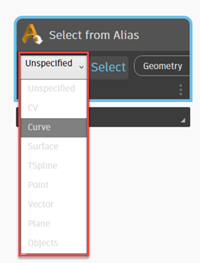
For more information, see Set up a Dynamo script for Dynamo Player.
- Rename nodes
Provide useful names of the nodes you expose in Dynamo Player. This makes it easier for the script user to identify the nodes and how they function in the script.
Do either of the following:
- Right-click the node and select Rename Node.
- Double-click the node name.
Type a name in the Edit Node Name window.
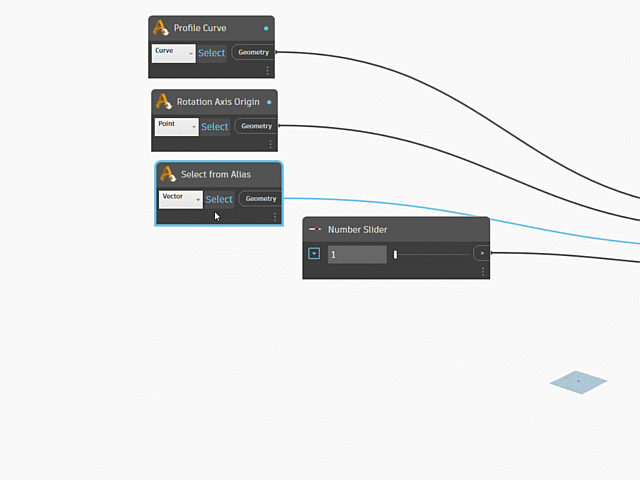
- Create groups to organize input nodes
Grouping your input nodes in Dynamo lets you organize how they display in the Script Input section of Dynamo Player. Ungrouped nodes always appear at the top of the Script Inputs section no matter where they appear in the script.
Drag the input nodes in the order you want them to appear.
Shift - select the nodes you want to contained in a group, then right-click and select Create Group.
In the new group, double-click the
<Click here to edit the group title>label and type a name for the group.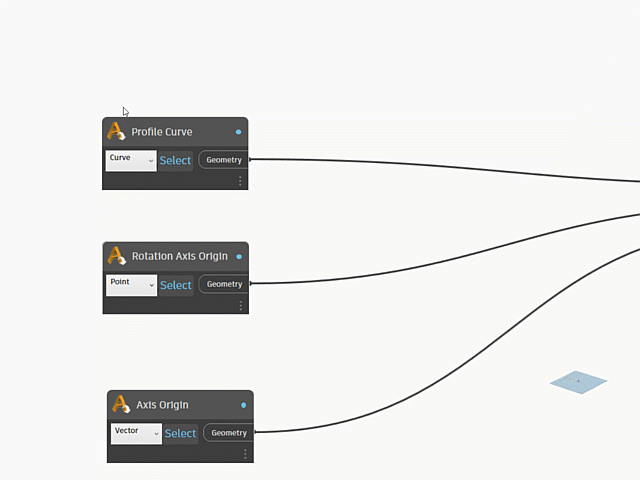
- Organize input nodes from top to bottom
Input nodes display in Dynamo Player in the order they appear in Dynamo starting from the top to bottom. Typically, the Select From Alias nodes should appear at to the top of the script followed by other inputs such as Number Sliders and File Path inputs.
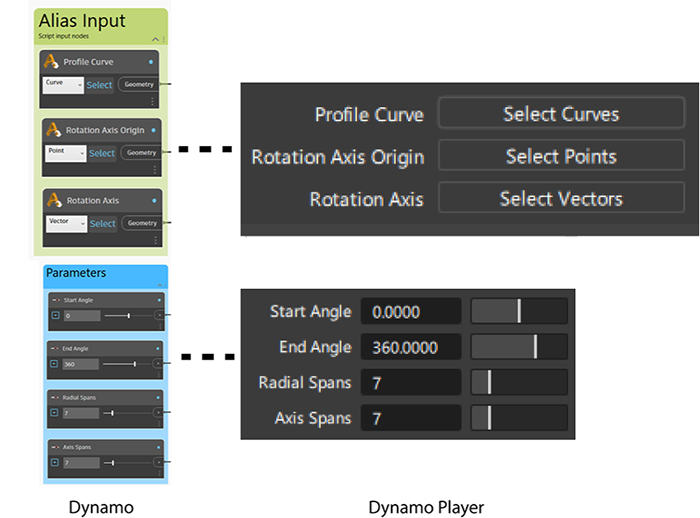
- Set minimum and maximum value ranges for slider controls
You can set minimum and maximum values for the numeric parameters you expose to Dynamo Player. To do this, expand the slider node and set the desired value ranges. The parameter values that are set when the script is saved in Dynamo, appear as the parameter's default values in Dynamo Player.
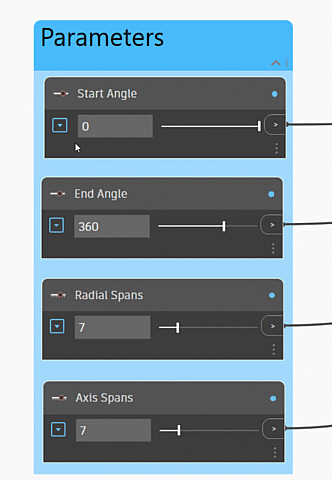
Dynamo Player does not support the step parameter of Number Slider and Integer Slider nodes. As a workaround, you can place a Code Block node after the slider node to generate the step value before the value gets passed to the next node in the script. For example, if you want to step the slider value by 0.5, create a Code Block node and add this simple function: x*0.5;
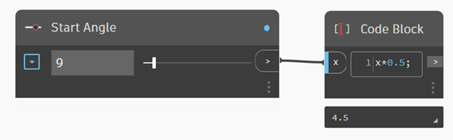
- Add your custom scripts to the Dynamo Toolbox
To make your custom scripts easy to access, you can add them to the Dynamo Toolbox. This way, they can appear with the Dynamo Player scripts that ship with Alias. You can assign a custom icon to scripts so that your script is easy to identify in a shelf.
To add your custom scripts, you will need to create a new tab in the Dynamo Toolbox shelf from your system directory. Browse to the Dynamo Player directory on your system, and create a new folder. The name of the folder becomes the tab name. For example: C:\Program Files\Autodesk\AliasAutoStudio2025.0\Dynamo\Sample Files\Dynamo Player.
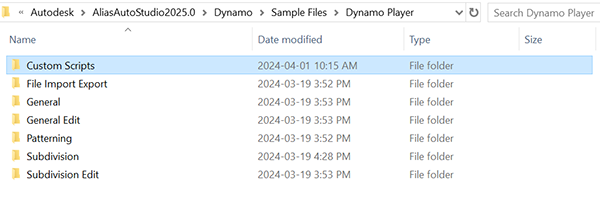
Add the remaining files using the following information:
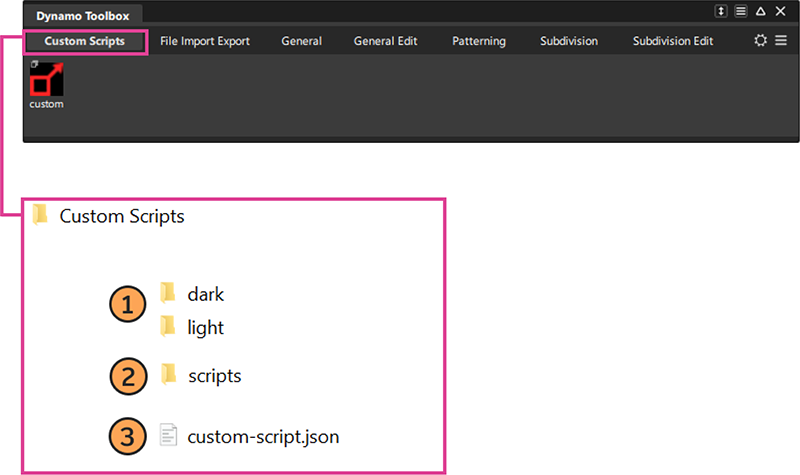
![]() dark/light - Folders for the script icon images. The
dark/light - Folders for the script icon images. The dark and light folders allow you to add icons for the light and dark UI color themes. To have the same icon display for all color themes, add the same image file to each folder. If you don't add an image file, the script displays the default Dynamo Player icon
- For better organization, image names should be the same as the script name. For example,
custom-script.png,custom-script.dyn. - Images must be .png, .jpg, or .tiff.
- Recommended size is 48 x 48 pixels.
![]() scripts - Folder for your custom Dynamo Player scripts.
scripts - Folder for your custom Dynamo Player scripts.
![]() custom-script.json - File that provides the data needed to list scripts in the Dynamo Toolbox shelf. Each script needs a .json file. It consists of the following:
custom-script.json - File that provides the data needed to list scripts in the Dynamo Toolbox shelf. Each script needs a .json file. It consists of the following:
"titleShort": "custom", - The short title for the script. This name displays under the script icon in the Dynamo Toolbox.
"iconName": "custom-script", - The file name (no extension) of the script's icon.
"dynScript": "custom-script", - The script's name (no extension).
"title": "Custom Script 2025" - The script name you want to appear in the Dynamo Toolbox tooltip and in Dynamo Player.
Restart Alias to load your updates to the JSON file.
