 Untrim
Untrim
Recovers the trimmed part of a surface.
Access this tool from the Surface Edit tool palette:
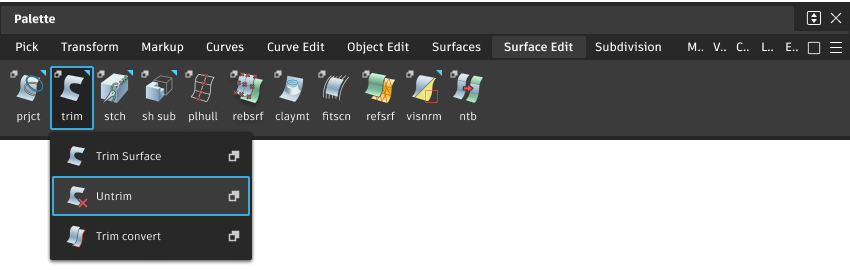
Related videos
Untrim Options
Untrim Stages
Last – Undo the last trim operation on the surface.
All – Undo all trims on the surface.
Delete Curves on Surface
The Delete Curves on Surface options are available only with Autodesk Alias 2019.2 or later.
Use in Trim
Delete curves that were used in a reverted trim operation (trim edges).
Not used in Trim
Delete curves that were not used in a trim operation (free curves-on-surface).
Delete CoS with history
When Used in Trim or Not used in Trim are selected, this option controls the deletion of curves that are constructors for other commands.
Untrim tool workflow
Set up the Untrim tool
The Untrim tool can either undo the trims performed on a surface one at a time, or undo all trims to the surface.
- In the Surface Edit tool palette, select the Trim > Untrim tool
 , then the
, then the  icon.
icon. - To make the tool undo the last trim of a surface you click, set Untrim Stages to Last.
- To make the tool undo all trims of a surface you click, set Untrim Stages to All.
Reverse trim operations performed on a surface
- Pick the surface.
- In the Surface Edit tool palette, select the Trim > Untrim tool
 .
.
