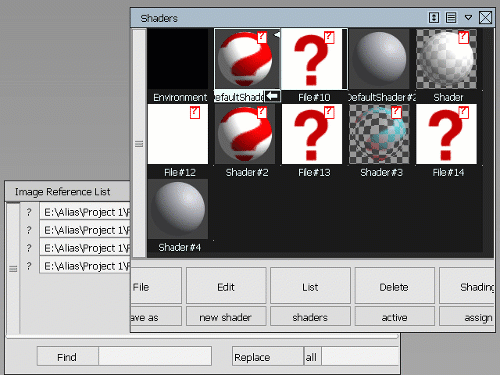Image References
Shows a list of all external image files used by the current .wire file.
Fix a missing image file
- Choose File > Image References > Image References to locate the image plane. When Alias cannot find an image plane, a small question mark appears at the left of the path name.
- Locate the missing image plane path name in the Image Reference List window, then click the arrow (>) to the right of the pathname.
- Locate the correct folder and image plane file.
- Click the Replace button.
- Click any view window that is not currently active to refresh the view and display the image.
Replace the file path for multiple reference images
You can also use Find and Replace options to set a new file path for multiple reference images. This is useful when you have moved several referenced images to a new local or network directory.
- Open the Image Reference List window.
- In the Find field, enter the file path to the location where the reference images were previously stored, and then click Find.
- In the Replace field, enter the file path to the new location the reference images are currently stored, and then click all.