There are a variety of things that should be kept in the template, however care should be taken to keeping it as “lean” as possible. Before storing content in a template you should consider other options, choosing to store it in the template only after confirming that it is the best possible location. Normally, the template itself should be stored in the location that is specified in the Options dialog box under Template Settings.
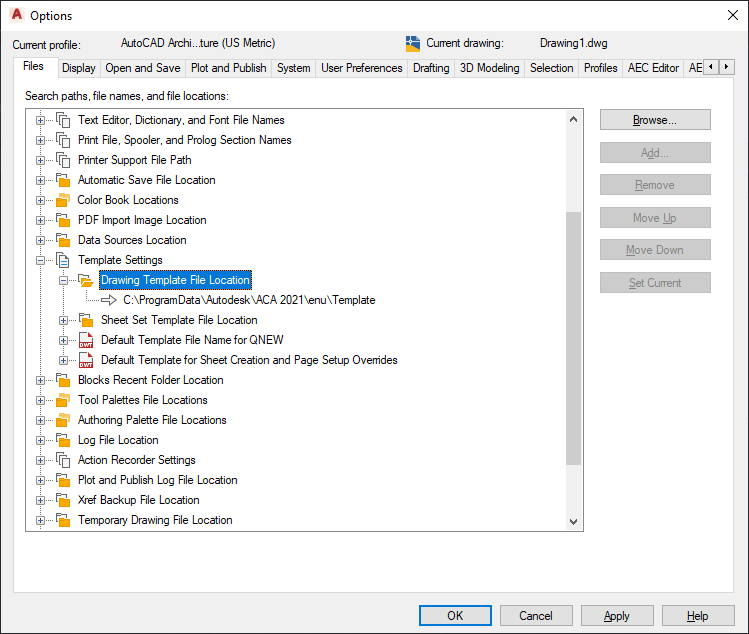
Setting the template file location in the “Options” dialog box.
Items that should be included in the template file:
- Layer definitions: Pre-defined layers should be kept to a minimum. Most layers are created when needed by the layer key style that is loaded into a drawing. Only include pre-defined layers for those other objects and settings that must be in the template before a Layer Key Style is loaded or any objects created.
- Text styles: Include text style definitions to be used for standard notes and dimensions.
- Title blocks, layouts and page setups: These should be created in templates intended for use as plot sheet templates. Templates that are intended to be used for sheet sets, especially, should have page setups saved within them to serve as overrides when publishing a sheet set.
- Multi-view blocks: Normally these should be stored as AEC Content or tags, however if you want to use a custom column grid bubble block instead of the default grid bubble, you should store it in the template. Note: Custom blocks do not scale correctly if you copy objects to which they are attached (such as doors with door hardware) and paste them in a drawing that has drawing units specified differently.
- Classification definitions: Those classification definitions that you use frequently are best stored in your drawing template, so that they are readily available when you need to classify either a style or an individual object.
Items that should not be included in the template file:
- Most styles: These should be kept in a style library drawing, with an associated palette-based tool that allows users to import the styles into the current quickly and easily on demand. Storing the styles in a style library and providing tool access to them keeps your drawings from becoming unnecessarily bloated due to unused styles in the drawing database.
- Symbol-based content: These items are typically more effectively stored as AEC content or in the case of callouts and schedule tags, a library drawing. Again, palette-based tools provide quick and easy access to them on an as-needed basis.
- Dimension styles: AEC dimensions and the standard AutoCAD dimension styles upon which they depend for their display do not need to be stored in the template. Instead, you can store these in the same way as other style-based content; in a style library drawing, and provide access to them through palette-based tools.
- Layer key styles and layer standards: While these can be stored in the template, it is better to keep them in a library drawing and use the Drawing Setup dialog box to make sure that the most current layer key style is automatically imported into a new drawing and any drawings that are already in progress upon opening. This ensures that you are always working with the most up-to-date version.
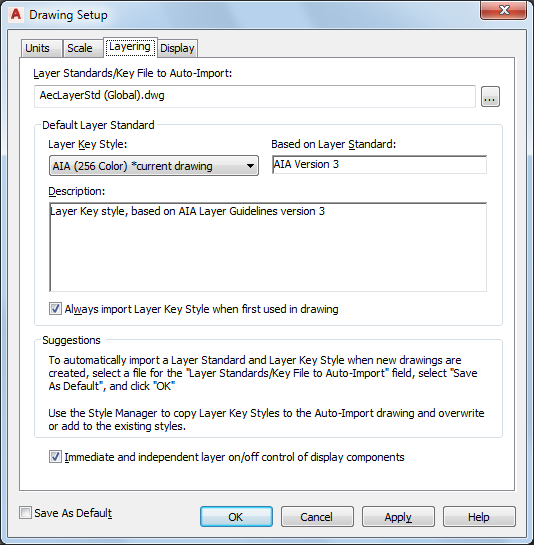
The layer settings in the Drawing Setup dialog box. Note that a layer key style is set to auto-import and that Save as Default is checked. This will ensure that even if you start a drawing without a template, the correct layer key style will be loaded. Note also that Always import Layer Key Style when first used in drawing is checked. This is a drawing-based setting and should be set in the template. This will ensure that the most current layer key style will also be used in drawings that are already in progress.