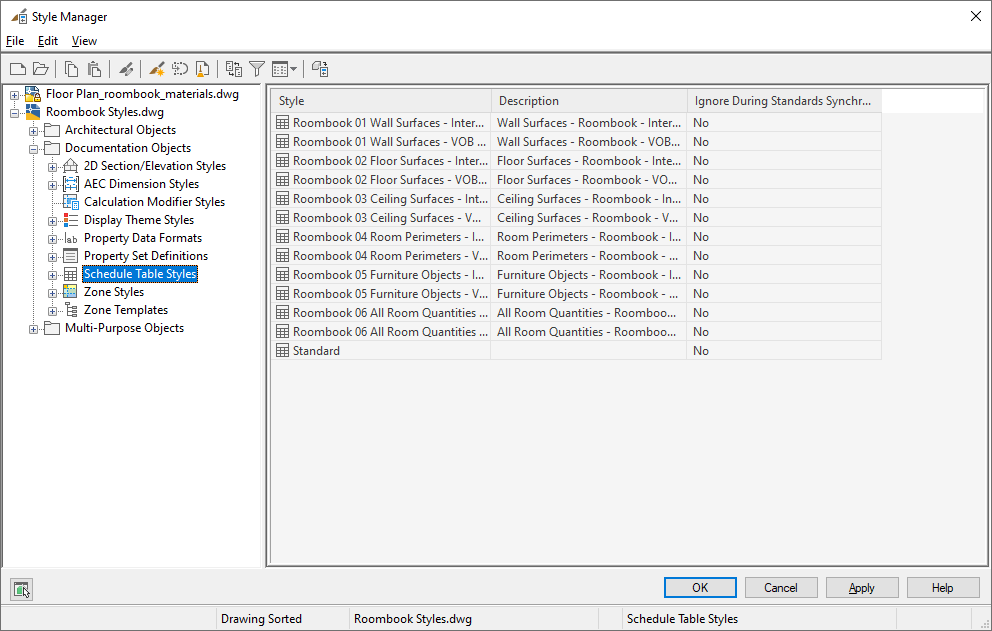Note: This topic is for Roombook users only.
- In the Style Manager, open Roombook Styles.dwg.
- From Schedule Table Styles, import the predefined Roombook schedule table styles in your drawing.
- Insert the tables and ensure to select the Finish IDs in order to fill the schedules with Roombook data.