You can change how properties of objects within specific categories are displayed in the drawing by unlocking them, changing them individually per object type, and saving them as the Renovation display style. Modifications made are saved to the current drawing.
The lock icon to the left of the property signals whether this property can be changed. For example, in the locked position, the property retains the original display and is not changed. If the property is unlocked, any changes made to the display is reflected in the drawing.
- With the Renovation drawing open in an active Renovation mode, click
 (Options) on the Renovation panel.
(Options) on the Renovation panel. The Renovation Options dialog box displays.
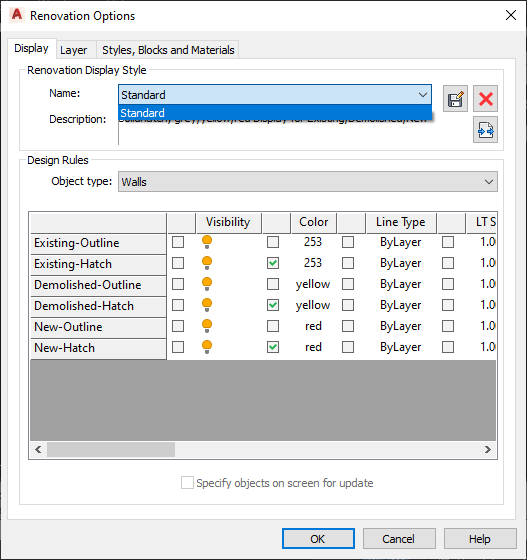
- On the Display tab, select the display style to apply to the current drawing, and enter a description.
Renovation styles can be modified and saved, deleted, and imported from and exported to an external catalog.
- Select the object type for the design rules.
- Select the checkbox to the left of each property value for the category you want to change. Tip: Press Shift or Ctrl to change multiple properties of different design rules at the same time.
- Modify the properties as desired.
- Select Prompt for objects to update.
- Select the objects to modify, or press Enter to select all objects.
Changes to the selected properties for the specified object type are applied in the current drawing.