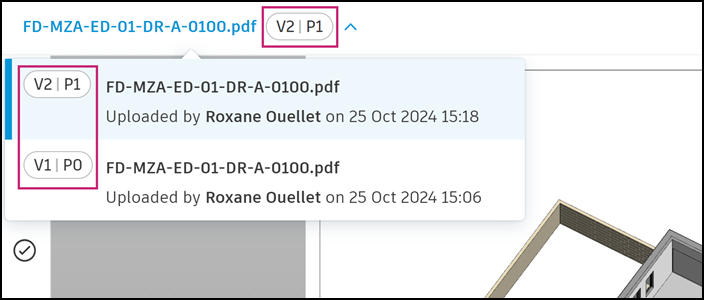Revision Label
The revision label workflow allows you to display revision information next to the file version number.
- Access Revision Label Setting
- Turn On Revision Label
- Select the Revision Label Attribute
- Create or Change Revision Label Attribute
- Check Revision Label Attribute in Advanced Settings
- View Revision Next to File Version Number
Access Revision Label Setting
- Click the Files tool.
- Click the Settings drop-down on the right.
- Hover over Attributes.
- Click Revision label.
Turn On Revision Label

Turn on this setting to enter the workflow to display revision information from a chosen text field attribute next to the file version number.
Turn off the setting and revision information will no longer be displayed next to the version number.
Select the Revision Label Attribute
When the revision label is turned on, the system will automatically attempt to detect the text field attribute which contains revision information in your project.

The dialog will detail the attribute name, details of the character settings, and the name of the naming standard if relevant.
If this attribute has been detected correctly, click Turn on.
Create or Change Revision Label Attribute
If an attribute containing revision information isn't detected or is detected incorrectly, you can create an attribute or change to an attribute which exists in the project.
Create Revision Label Attribute
Click create an attribute and a new text field attribute named Revision will automatically prepare.

Click Create and turn on.
Change Revision Label Attribute
Click change the attribute
Select the text field attribute which contains your project's revision information.

Click Select.
Check Revision Label Attribute in Advanced Settings
The attribute selected to display revision information will display in Advanced File Settings. You can also edit or change the attribute if necessary.

View Revision Next to File Version Number
When the revision label is turned on, the revision information from the selected attribute will display next to the version number in different places. These include:
The files list

The version history panel
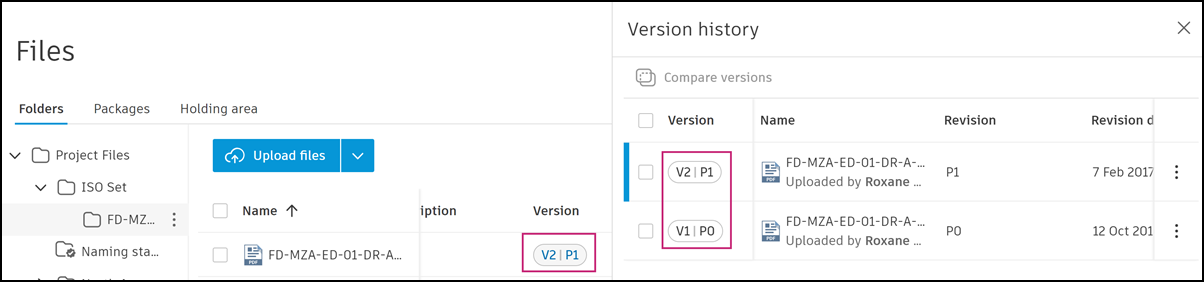
The file version drop-down in the viewer