Equipment Sets are groups of objects that share the same properties. By grouping objects into equipment sets, you can prepare your BIM 360 Glue model data for integration with BIM 360 Field.
In a typical workflow, a VDC Manager opens a merged model in BIM 360 Glue, places model objects in equipment sets, and then shares the model with BIM 360 Field. The Field administrator can then open the model in Field and map the equipment set data to equipment properties in Field.
Create Using Objects
- In BIM 360 Glue, open a model and navigate to the desired view.
- Select an object in the model. Alternatively, on the BIM 360 Glue toolbar, click
 Models, expand a model node and select an object.
Models, expand a model node and select an object. - Right-click the selected object
 Create "Object" Equipment Set.
Create "Object" Equipment Set. "Object" is replaced by the name of the object you select. All objects matching the selected object are automatically highlighted in the model and placed into an equipment set.
- Optional: In the Equipment Sets window, rename the Equipment Set
 Enter.
Enter.
Note: If Equipment Sets window is empty, use object properties to create an equipment set.
Create Using Properties
Select the property of an object to create an equipment set.
- In BIM 360 Glue, open a model and navigate to the desired view.
- Select an object in the model. Alternatively, on the BIM 360 toolbar, click
 Models and select an object from the Models module.
Models and select an object from the Models module. - Right-click the object
 View properties. The Properties window is displayed, and all objects matching the selected object are automatically highlighted in the model.
View properties. The Properties window is displayed, and all objects matching the selected object are automatically highlighted in the model. - In the Properties window, right-click a property
 Create "Object" Equipment Set.
Create "Object" Equipment Set. 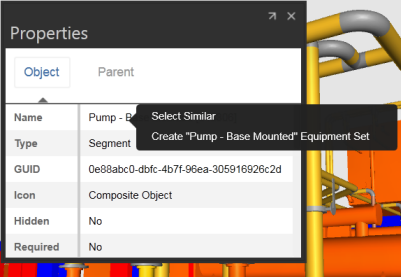
- Optional: In the Equipment Sets window, rename the Equipment Set
 Enter.
Enter.
Rename or Delete
- In BIM 360 Glue, open a model and navigate to the desired view.
- On the BIM 360 toolbar, click
 Models
Models 
 Manage Equipment Sets For Use In Field.
Manage Equipment Sets For Use In Field. - In the Equipment Sets window, select an equipment set.
- Right-click the selected equipment set and select one of the following:
- Rename. Enter the new name
 Enter.
Enter. - Delete
- Rename. Enter the new name
