SteeringWheels are tracking menus that follow your cursor.
They combine many common navigation tools into a single interface. SteeringWheels are task-specific, allowing you to navigate and orient a model in different views.
- After a wheel is displayed, clicking one of the wedges and holding down the button on the point device activates the navigation tool.
- Dragging reorients the current view.
- Releasing the button returns you to the wheel.
- Right-clicking toggles between big and mini wheels. (In the context menu, View Object and Tour Building wheels are grouped under Basic Wheels).
- Moving the cursor over a wheel displays tooltips identifying the function of a wedge.
You can adjust the size ![]() and opacity
and opacity ![]() of wheels.
of wheels.
Wheel Types
- 2D Navigation Wheel. Provides basic 2D navigation tools.
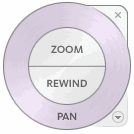
- View Object wheels. For viewing objects or features. One of the two Basic wheel types. The mini wheel is optimized for experienced 3D users.
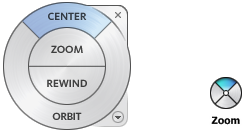
- Tour Building wheels. For moving through a model. One of the two Basic wheel types.
The mini wheel is optimized for experienced 3D users.
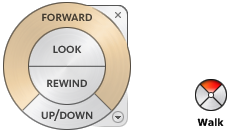
- Full Navigation wheels. For viewing an object and touring a building. The big and mini Full Navigation wheels are optimized for experienced 3D users.
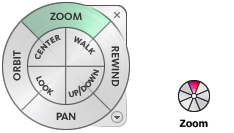
In addition to using the wedge functions, you can do the following in the Tour Building wheels and Full Navigation wheels:
- Pan by holding down the middle mouse button.
- Zoom in and out by scrolling the wheel button.
- Orbit the model by pressing the Shift key while holding down the middle mouse button.
