Walls with multiple components clean up based on the priority assigned to each component and the location of each component within the wall. Matching component edges with the same priority are extended or trimmed to their intersection points. Components with a higher priority (a low priority number) cut through components with a lower priority (a high priority number).
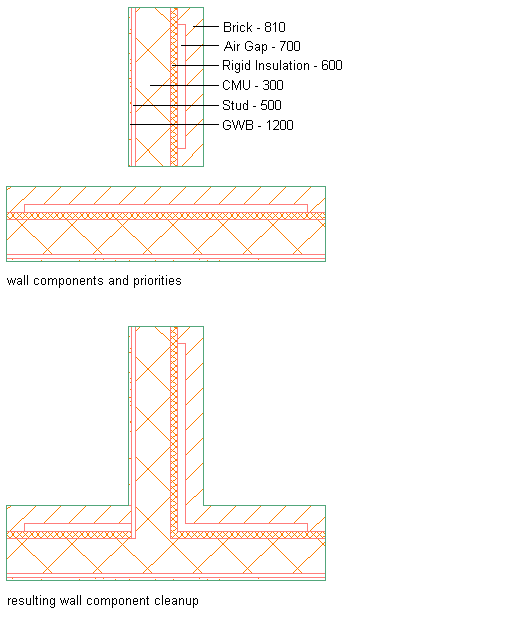
Wall cleanup priorities
To identify the default cleanup priorities for the components used in the sample wall styles provided with AutoCAD Architecture 2026 toolset, see About Default Cleanup Priorities of Wall Components.
The software calculates and performs wall cleanups in the following sequence:
- Component information is gathered from the wall graph:
- Endcaps are calculated. If an endcap does not fit in the section, a solution tip icon displays.
- Sides of components are combined with endcaps to produce a component profile (like a 2-dimensional region).
- If this profile is self-intersecting, a solution tip icon displays.
- Adjacent higher priority components are gathered from the wall graph from neighboring wall segments.
- Higher-priority component profiles are subtracted from the lower-priority component profiles.
- Doors, windows, openings, and interferences are cut and/or applied.
- Shrinkwrap may be calculated and hatching applied.
A failed shrinkwrap calculation may also result in the display of a solution tip icon.
- Graphics are drawn to an output device (for example, the AutoCAD screen, Object Viewer, Osnap stream, explode stream, and a plotter).
- Solutions are cached for subsequent draw requests until the wall is modified again.