Use this procedure to create a 3-dimensional (3D) body modifier and replace a wall or a wall component with the modifier. You can apply the modifier to a single-component wall, or to a selected component in a multi-component wall.
You can create a 3D body modifier from a mass element, a mass group, or any other AEC object with mass. You must place the object in the location you want in the drawing before defining the object as a body modifier.
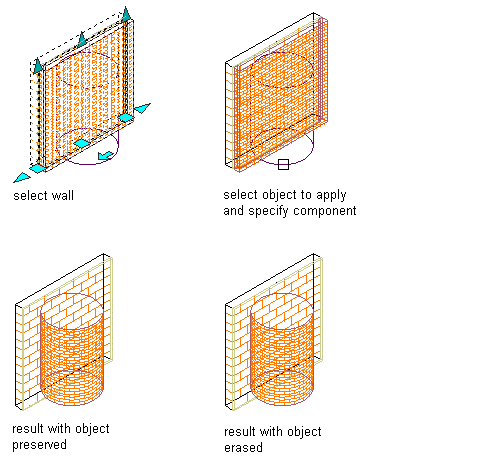
Replacing a wall component with a body modifier
- Place the object in the location where you want to replace the wall with the body modifier.
- Select the wall that you want to replace with the body modifier.
- Click


 .
. 
- Select the object to replace the wall or wall component.
- Select the wall component you want the object to replace.
- Select Replace for Operation.
- Enter a description for the body modifier.
- Select Erase Selected Object(s) if you do not want to keep the original object, or clear this option to keep the object in the drawing.
- Click OK.