Use this procedure to add a custom profile to a railing component.
Guardrails, handrails, bottom rails, and fixed and dynamic posts can be defined by a custom profile. You can add a profile to a railing component either in the railing style, or directly on screen. When you add a custom profile on screen, the new profile is automatically saved back to the railing style. You can also add, remove, or edit custom profiles from the Properties palette.
- Create the necessary profile definition.
- Select the railing.
-
Click


 .
.
- Select the railing component to which you want to add a profile.
You can select guardrails, handrails, bottom rails, fixed posts, and dynamic posts.
Note: If you have difficulty selecting the correct component, switch to another view that makes the selection easier. For example, to select a bottom rail, switch to a Model view.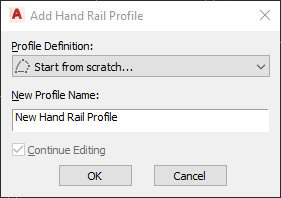
Adding a custom profile to a railing post
- Select the profile for the railing component.
- Either save the custom profile to the railing style immediately, or proceed with editing the profile:
If you want to… Then… save the new profile to the railing style click OK. edit the new profile click Continue Editing, and then click OK.