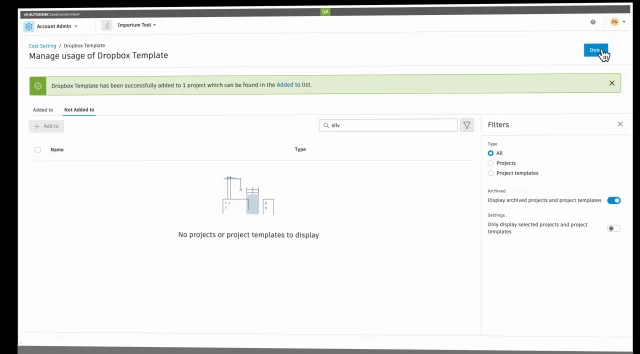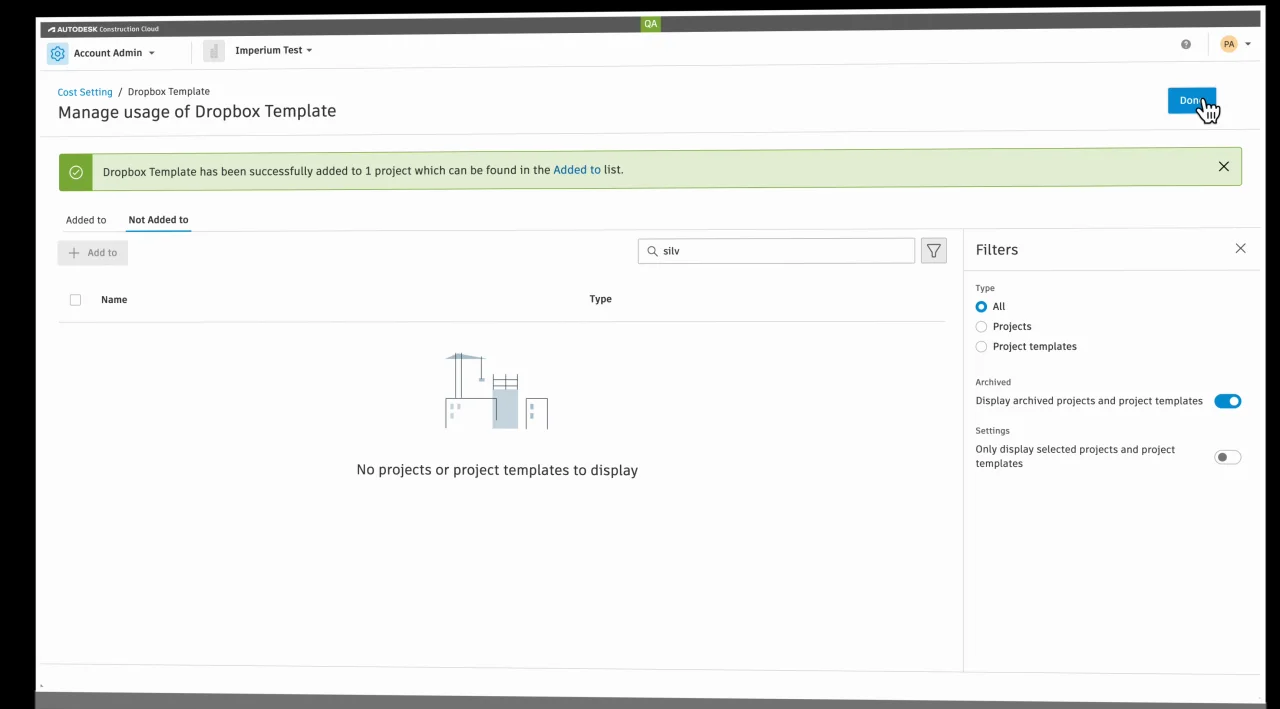Configure and Use E-Signature Integration
E-signature integration streamlines your document approval processes by eliminating the need for printing, manually signing, and scanning documents. This digital workflow offers several key benefits:
- Faster approvals: Reduce approval times from days to hours by enabling signers to review and sign documents remotely from any device.
- Seamless Cost Management workflow: Integrate signature processes directly into your existing Cost Management workflows for budgets, change orders, and cost documents.
- Enhanced tracking: Monitor document status in real-time and receive automatic notifications when documents are signed or require follow-up.
- Improved compliance: Maintain a complete audit trail with timestamps, IP addresses, and authentication records for all signatures.
- Reduced administrative overhead: Eliminate manual tasks like printing, scanning, and filing physical documents while ensuring secure document storage.
With support for industry-leading providers including SignNow, Adobe Sign, DocuSign, and Dropbox Sign, you can choose the solution that best fits your organization's existing workflows and security requirements.
In this article:
- Configure Account-Level E-Signature Settings
- Configure Project-Level E-Signature Settings
- Send Documents for E-Signature
- Troubleshoot E-Signature Integration
Configure Account-Level E-Signature Settings
This section explains how to set up account-level e-signature settings. It includes:
- Selecting an E-Signature Provider and Account: Choose from SignNow, Adobe Sign, DocuSign, or Dropbox Sign.
- Defining and Adding Custom Signer Roles: Create and manage roles for signers.
- Creating Custom Field Types: Customize fields for each signer role.
- Adding Document Templates: Set up document templates for e-signature workflows.
These steps help achieve a smooth e-signature process for all projects linked to the account.
See the video to view the workflow or follow the steps in the following sections:

Select an E-Signature Provider
To configure the e-signature provider, navigate to e-signature settings.
Go to Account Admin, then click Library, and choose Cost Management.

Click Settings.

Select your preferred e-signature service provider:
- Adobe Sign
- DocuSign
- SignNow
- Dropbox Sign

Select an E-Signature Account
After selecting an e-signature service provider, you can configure the e-signature account. There are two options available:
Account-wide shared account: When the account administrator selects this option, the system prompts for a one-time sign-in to the e-signature provider. Once logged in, the account remains authenticated, and sending documents for e-signature will not require logging in again. This option is ideal when a single person primarily manages and sends documents for signing.
Project-wide shared account: When this option is selected, a single team member can sign in using their e-signature account at the project level. Once authenticated, all users within that specific project automatically gain access to the e-signature workflow through the shared authentication. The project shares one e-signature account, managed by the project administrators. This option provides project-level control while eliminating the need for individual user sign-ins within the project.
Tip: The logged-in account can be copied from a project template to a new project during project creation.Individual accounts: When this option is selected, each user will be required to sign in to the e-signature provider every time they send a document for signing. This option is suitable for scenarios where multiple users manage document signing independently.
Define and Manage Signer Roles
Once you choose the e-signature service provider, you'll see the list of default signers. You can click each signer to see details. Each signer role has:
- Editable and unique Field Tag Key.
- Default Field Types.
- Field Name (unique and applicable only to the Checkbox and Text Field types, not available for SignNow).
- Associated Field Tags for each field type.

- Other standard field types that follow a similar format are also supported for SignNow. For more details, refer to the SignNow help documentation.
- For Dropbox Sign, you can't manage fields for signer roles.
You can add custom signer roles or custom field types to customize e-signature provider integration. Once ready, click Save in the upper-right corner. After that, you can start adding document templates in Library.
Add Custom Signer Roles
Apart from using default signer roles, you can also create custom ones at the account level:
Click Add Signer.

Choose Member. This option is the default one.
Select a user from the drop-down.
Click Add.
To add a user:
- Instead of Member, select Email and provide the first name, family name, and a valid email address.
- Click Add.
The added member or new user shows on the signers list.
Add Custom Field Types
You can manage fields that each signer role has. There is an option to create custom field types as well. Any modifications to the fields will apply to all signers.
To add custom field types, click Manage Fields, and then:
- Click Add field.
- Choose the desired field type from the available options, such as Checkbox or Text Field.
- The field name will automatically be populated with a default unique value. You can edit this name to suit your requirements.
- Specify whether the field is mandatory by toggling the Required setting (default: No).
- Standard width and height (in pixels) are populated automatically. Adjust these dimensions as needed to meet your specifications.
- If needed, you can delete any custom field by clicking the icon next to the respective field type.
- Click Done to save the changes.

Add Document Templates for E-Signature Workflow
To configure document templates for your e-signature workflow:
In the Cost Management category in Library, click Create cost setting. You can now add document templates.

For the selected e-signature vendor, use the drop-down to view signer roles and their field tags.
Note: To learn more about field tags for Dropbox Sign, see the Dropbox's article about text tags.Hover over the corresponding field tag and click the copy icon to copy it.

Once you do it, you can paste the tags in the appropriate fields within your document template. In the example below, the Signature and Full Name tags are added for the owner and contractor:

Next:
Upload the document to the designated section or use a sample document as a template.
The system will autodetect the list of signers from the document template and populate the Signature signers section beside the uploaded document along with the date.

Click the signers to configure:
- Signers (cannot be empty). Note: For Dropbox Sign, choose each signer from the drop-down list. They can't be mapped to the same signer or role. You can add up to ten signers this way.
- Signing order (optional). Signing order is enabled by default. To change the signing order, deselect the signers and then reselect them in the desired sequence. Note: For Dropbox Sign, if signer order is enforced, signer 1 signs first, signer 2 second, and so on. If not, signers can sign in any order.
- Subject line & message (optional).
- Reminder day (or days) & expiration day (or days) (optional).
Click Save.
Then, click Save in the upper-right corner.
The last step is to assign the saved document template to a project. To learn how to do so, refer to the Cost Settings in Library topic.
Configure Project-Level E-Signature Settings
This section explains how to configure e-signature settings at the project level. It includes steps for adding project-specific signers and configuring document templates for e-signature. These settings apply only to the specific project and do not affect other projects associated with the account.
See the video to view the workflow or follow the steps in the following sections:

Add Project-Specific Signers
Access the project where you want to configure e-signature settings, then:
- Navigate to Cost Management, then Settings. The General tab is the default one.
- Scroll down to E-signature.
- Click Manage. The list of signers already configured at the account level will be displayed.
To add project-specific signers, follow the previously outlined steps, as the process is similar to the one at the account level.
Set Up Document Templates for E-Signature Workflow for a Project
As a project administrator or a member with full control permission, you can set up document templates for e-signature at the project level. Go to Settings in Cost Management, then scroll down to the Document templates setting of the relevant tool (Budget, Cost, or Change Order).
If the document was already uploaded at the account level, it is now available here marked with the  icon and ready to be configured by clicking Edit. But if there are no documents available at the account level, you can always add a document at the project level, only applicable for a certain project. To do so, click Edit, then upload a new document, in a similar manner as outlined previously.
icon and ready to be configured by clicking Edit. But if there are no documents available at the account level, you can always add a document at the project level, only applicable for a certain project. To do so, click Edit, then upload a new document, in a similar manner as outlined previously.
Send Documents for E-Signature
This section explains how to prepare and send documents for e-signature within Cost Management. It includes steps for preparing the document, sending it for signature, handling sign in requirements, notifying signers, and confirming the document is executed and stored properly.
See the video to view the workflow or follow the steps in the following sections:

Prepare the Document for Signing
Before sending documents to the signer, you need to prepare a document package. You can create a package for contracts, payment applications, or change orders. To do so, in Cost Management, go to the relevant tool (Budget, Cost, or Change Order). In this example, we'll prepare a document for a contract:
- Go to the Cost tool, open the Contract tab.
- Select a contract to open its flyout.
- In the Documents section go to Document Package.
- Click Add Document.
- Select Generate from document template.
- Select the document template uploaded in the preceding configuration process, marked with the
 icon.
icon.

Send the Document for Signature
There are two ways to send the document. You can click the More  menu next to the document packages, and then select Send for signature.
menu next to the document packages, and then select Send for signature.

Or you can:
Scroll to the top of the flyout and click Send.

In the Send email to supplier window, choose Send for signature.
Click Send.

The document has been sent and now awaits the signer's action.
E-Sign the Document as a Signer
Each signer will receive an email notification to e-sign the document. As a signer, you need to click View Document, Review Document, or Review and sign, depending on the signature provider. Then, open the document to e-sign.
Execute the Signed Document
Once all signers have signed the document:
- The contract status updates to Executed.
- The signed document is stored in the Attachments section of the contract flyout.
Troubleshoot E-Signature Integration
Unable to Send the Document for Signature
For example, you see that the Send for Signature option is not visible or the Send for Signature button is disabled. Make sure that the generated document package is in PDF format. ZIP file formats are not supported.
Not Receiving Emails for Signature
First, verify that the tags in the document template are correctly configured and appropriately mapped to the designated signers. Also, you can double-check that the signers have been added and assigned to their respective roles in the document settings. Follow steps in the Configure Account-Level E-Signature Settings for a set-up at the account level, and navigate to Configure Project-Level E-Signature Settings for checking settings for each project.
File Size Limits Exceeded
If you're unable to send documents for signature due to file size restrictions, check that your documents meet the file size requirements for your e-signature provider. Each provider has specific limits for document and attachment sizes. For complete details on these limits, see Product Limitations.
Enabling Recipient Groups in Adobe Sign
If you encounter issues related to recipient groups not being enabled in Adobe Sign, follow these steps to enable the feature:
- Log in to your Adobe Sign account as an account administrator or group administrator.
- Navigate to Account, then Account Settings, and Send Settings.
- Scroll down to Recipient Groups.
- Select the option Allow senders to include multiple recipients in a single signing step so any of the listed recipients can participate on behalf of an entire group.
- Click Save.
For more information, refer to the How to enable recipient groups article.