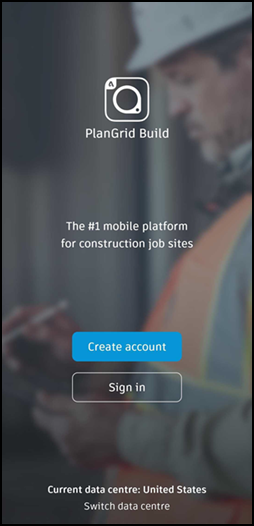Sign In or Create Your Account on the Mobile App
When you first open Autodesk Construction Cloud mobile app, you see these options:
Sign Up
If you don’t have an Autodesk Account, you can create one in the app.
Tap Sign up.
Enter your email address.
Tap Create account. You will get a verification email.
Tap Get started in the email. You will be brought back to the app.
Enter your name, email, and password.
Tap Create account.
If you don’t have an Autodesk Build subscription, you get a free 30-day trial. You also get a sample project to help you explore the app.
See Start a Trial for details about managing your trial and changing to a subscription.
Log In
If you have an Autodesk Account, sign in to use the app.
Tap Log in.
Enter your email address.
Tap Next. The Autodesk Account portal opens.
Check your email address and tap Next.
Enter your password.
Tap Sign in.
Tip: If you sign in and don’t see your products or projects, sign out and switch data centers. Log in again. See Switch Data Center.
Switch Data Center
When you activate your account on web, you choose a data storage region for your account. All projects in your account use that region. See Autodesk Regional Offerings FAQ for details.
You can switch between data storage regions in the app to access data in different locations.
Tap Switch data center at the bottom of the sign in screen.
Use the menu to choose a data center.

Tap Done.
Tap Sign in or Create account to use the app.