You can use workflows between Civil 3D and InfraWorks to add bridges to your corridor designs.
A roadway designer can design an alignment or a corridor in Civil 3D and then a bridge designer can bring the alignment or corridor into InfraWorks and make use of the designed road geometry while adding the bridge in InfraWorks. After the bridge is created, the bridge designer can publish the bridge to an IMX dataset which the road designer can bring into Civil 3D.
Bridge design workflows
Bridge design workflows can start in either Civil 3D or InfraWorks. The following table lists the steps for workflows that start in Civil 3D by creating an alignment or corridor, bringing it into InfraWorks, adding a bridge in InfraWorks, and then bringing the bridge into Civil 3D. You can also start by creating a component road and bridge in InfraWorks that you bring into Civil 3D.
| Collaborator | Workflow | Notes |
|---|---|---|
|
A roadway designer using Civil 3D. |
The roadway designer:
|
Linking to a Civil 3D drawing from InfraWorks requires that both InfraWorks and Civil 3D are installed on the same computer. |
|
A bridge designer using InfraWorks. |
The bridge designer:
|
A bridge created in InfraWorks:  To publish a bridge to an IMX dataset, select the bridge in InfraWorks, right-click to display the Publish Civil Structures context menu, and select Create New. |
|
A roadway designer using Civil 3D. |
The roadway designer:
|
The bridge created when the InfraWorks bridge and component road is brought into Civil 3D: 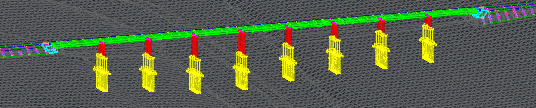 The bridge projected to a profile view in Civil 3D: 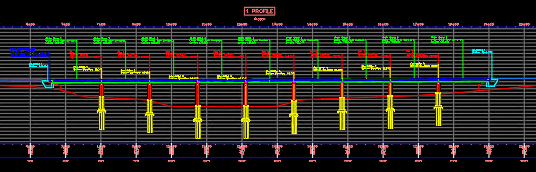 Note: To view projected objects on sheets created with the Plan Production tools, you must project the bridge after using the
Create sheets command.
|
|
A bridge designer using InfraWorks. |
The bridge designer:
|
To republish the bridge to an IMX dataset, select the bridge in InfraWorks, right-click to display the Publish Civil Structures context menu, and select Update Existing. |
|
A roadway designer using Civil 3D. |
The roadway designer:
Tip: See the
InfraWorks Help for more information about bridge workflows.
|
If an IMX dataset that is used in the current drawing is republished from
InfraWorks using the Publish Civil Structures
Referenced data has changed Referenced InfraWorks data has changed and may need to be reloaded. |
- When you open an
InfraWorks dataset in
Civil 3D that contains bridges, bridge objects are created in the
Civil 3D drawing.
In InfraWorks, IMX datasets for bridges can be exported using the Publish Civil Structures context menu. IMX datasets containing multiple object types including bridges can be exported using the Export to IMX command.
Note: You can open SQLITE models to bring InfraWorks bridges into Civil 3D, but bridges that are brought into Civil 3D from an SQLITE model cannot be updated using the InfraWorks Dataset Manager dialog box. - Bridges are brought into Civil 3D as a new type of bridge object introduced in Autodesk Civil 3D 2021. Bridge components are also created as new types of objects in Civil 3D (for example, abutment, girder, or deck).
- A corridor region will be created automatically for the bridge area if you bring a bridge along with its corresponding component road into the drawing at the same time. The corridor region for the bridge will not target a surface so that daylighting will not be created in the region where the bridge is located.
- Bridges and bridge components can be deleted, but cannot be moved or edited in
Civil 3D.
- If you delete a bridge by right-clicking the bridge in the Prospector tree and clicking Delete on the context menu, you can restore the bridge by reloading the dataset into your drawing using the InfraWorks Dataset Manager dialog box.
- Deleting the dataset by using the Delete option in the InfraWorks Dataset Manager dialog box will completely remove the bridge from the drawing.
- If the bridge dataset is republished from
InfraWorks using the Publish Civil Structures
 Update Existing command on the context menu, a message will be displayed in
Civil 3D when you are working in a
Civil 3D drawing that uses that dataset. You can reload the dataset into your drawing using the
InfraWorks Dataset Manager dialog box.
Update Existing command on the context menu, a message will be displayed in
Civil 3D when you are working in a
Civil 3D drawing that uses that dataset. You can reload the dataset into your drawing using the
InfraWorks Dataset Manager dialog box.
- The appearance of bridges in plan view is controlled using the Bridges to Civil 3D layer settings which are applied when you bring the InfraWorks dataset into the drawing. You can specify these layer settings in the Configure InfraWorks - Civil 3D Exchange Settings dialog box.
- After InfraWorks bridges are brought into a Civil 3D drawing, you can project the bridge into a profile view.
- When projected to profile views, the appearance of the bridges is controlled using bridge projection styles. You can specify the bridge projection styles and a bridge projection label set to use when you project the bridges to profile views.
- You can use the AutoCAD Properties Palette to view bridge properties. Read-only property set data is created when InfraWorks bridges are brought into a drawing. You can attach additional property set data to bridges and it will be maintained if the bridge is reloaded into the drawing.
