In this exercise, you will create dynamic offset alignments for an existing centerline alignment.
Create offsets of a centerline alignment
- Open
Align-6A.dwg, which is located in the
tutorials drawings folder.
The drawing contains a surface and an alignment.
- Click
tab
 panel
panel  drop-down
drop-down  Find.
Find.
- Select the alignment in the drawing.
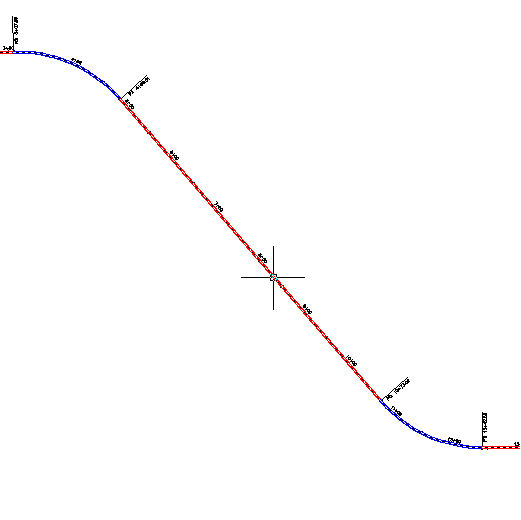
- In the
Create Offset Alignments dialog box, specify the following parameters:
- No. Of Offsets On Left: 1
- No. Of Offsets On Right: 1
- Incremental Offset On Left: 12
- Incremental Offset On Right: 12
- Alignment Style: ETW
- Alignment Label Set: Offset Labels
Note: For more information about the other options in this dialog box, including options for adding widening and creating offset profiles, see Create Offset Alignments Dialog Box. - Click
OK.
An offset alignment is created on either side of the centerline alignment.
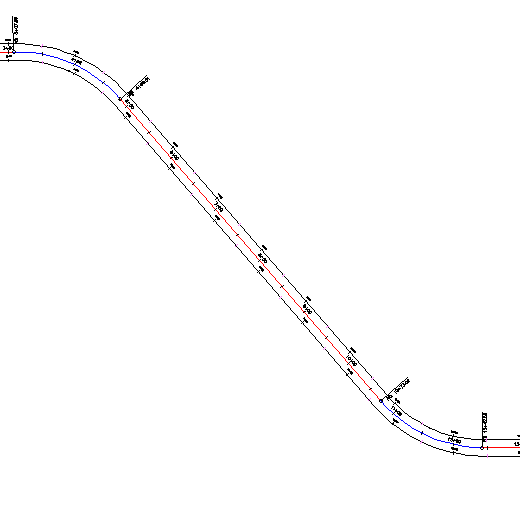
- In
Toolspace, on the
Prospector tab, expand the
 Alignments
Alignments
 Offset Alignments collection.
Offset Alignments collection.
Notice that the two alignments you created were placed in the Offset Alignments collection. You can create profiles, profile views, and sample line groups from offset alignments, just as you can for standard, Centerline alignments.
To continue this tutorial, go to Exercise 2: Editing an Offset Alignment.
