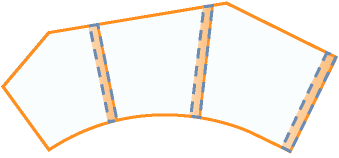Use this toolbar to access tools for working with parcel segments and setting parameters for parcel size.
-
 Create Parcel
Create Parcel
-
Opens the Create Parcels - Layout Dialog Box where you can change default parcel settings during a layout session.
Lot Line Tools
-
 Add Fixed Line - Two Points
Add Fixed Line - Two Points
-
Draws a lot line as a line segment. Click a starting point and an endpoint in the drawing.
-
 Add Fixed Curve - Three Points
Add Fixed Curve - Three Points
-
Draws a lot line as a curve segment. Define a starting point, pass-through point, and endpoint.
-
 Add Fixed Curve - Two Points And Radius
Add Fixed Curve - Two Points And Radius
-
Draws a lot line as a curve segment. Define a starting point, radius value, curve direction, and endpoint.
-
 Draw Tangent-Tangent With No Curves
Draw Tangent-Tangent With No Curves
-
Draws a connected series of lot line segments. Click a sequence of points.
Parcel Sizing Tools
These tools precisely control the position of individual lot lines while respecting user-defined parameters. The Parcel Sizing Tools create or edit attached lot lines.
Use either the Slide Line Create or Swing Line Create command in automatic mode to create a series of evenly sized adjacent parcels. For manual layout, specify the new location for a lot line by picking a point or dragging the line using OSNAP.
When Parcel Sizing parameters or Automatic Layout options are selected or specified, a corresponding preview graphic displays at the bottom of the Parcel Layout Tools dialog box.
-
 Slide Line - Create
Slide Line - Create
-
Creates one or more new lot lines that you define with start and end points along the frontage, and optionally, an angle relative to the frontage or an absolute direction for the lot line. Relative angles are measured in + degrees, from 0 (toward the endpoint) through 180 (toward the start point). Note that 90 degrees is perpendicular/radial to the frontage definition. Define the direction by means of azimuth, bearing, or two points in the drawing.
-
 Slide Line - Edit
Slide Line - Edit
-
Moves a lot line. You can retain or change the line’s frontage angle or absolute direction.
-
 Swing Line - Create
Swing Line - Create
-
Creates a lot line defined with start and end points along the frontage and a fixed swing point on the opposite side of the parcel. Adjust the size of the parcel by swinging the lot line to intersect a different point along the frontage, subject to a minimum area and frontage limit.
-
 Swing Line - Edit
Swing Line - Edit
-
Moves a lot line by swinging it from one end. Select which end to use as the swing point.
-
 Free Form Create
Free Form Create
-
Creates a new lot line. Define an attachment point and a bearing, azimuth, or second attachment point.
PI Editing Tools
-
 Insert PI
Insert PI
-
Inserts a vertex at the point you click on a parcel segment.
-
 Delete PI
Delete PI
-
Deletes a vertex that you select on a parcel segment, and redraws the lot line between the vertices on either side.
-
 Break Apart a PI
Break Apart a PI
-
Separates end points at the vertex you select. Specify a separation distance.
Note: Breaking a PI does not delete or merge parcels, as deleting segments does. It merely makes parcels incomplete. Affected segments revert to geometry elements, and parcel labels disappear. Geometry elements become parcels again if you reconnect loose vertices to make closed figures.
Other Tools
-
 Delete Sub-entity
Delete Sub-entity
-
Deletes a parcel subentity, such as a lot line or curve. If you delete a subentity that is not shared by another parcel, the entire parcel is deleted. If you delete a shared subentity, the two parcels that shared it are merged.
-
 Parcel Union
Parcel Union
-
Joins two adjacent parcels. The first parcel you select determines the identity and properties of the joined parcel.
-
 Dissolve Parcel Union
Dissolve Parcel Union
-
Restores the separate identiy of joined parcels.
-
 Pick Sub-entity
Pick Sub-entity
-
Selects a parcel subentity for display in the Parcel Layout Parameters dialog box. Click Sub-entity Editor before you click this button.
-
 Sub-entity Editor
Sub-entity Editor
-
Opens the Parcel Layout Parameters Dialog Box where you can review or edit attributes of the selected parcel subentity.
-
 Undo
Undo
-
Cancels the previous command.
-
 Redo
Redo
-
Repeats the cancelled command.
-
 Expand the Toolbar
Expand the Toolbar -
Opens a property sheet where you can change parameters for new parcel sizing, automatic layout, and manual layout.
Parcel Sizing Parameters
When a parcel sizing parameter is selected, a graphic displays to illustrate how the parameter affects the result of the current parcel sizing command.
- Minimum Area
-
Specifies the minimum area criteria for new parcels. This value can be changed at anytime during the current command and must be greater than zero.
Note: If the minimum frontage criteria is met, but the minimum area has not, the parcel frontage will be increased until the minimum area is obtained.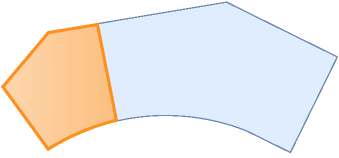
- Minimum Frontage
-
Specifies the minimum frontage criteria for new parcels.
Note: If the minimum area criteria is met, but the minimum frontage has not, the parcel area will be increased until the minimum frontage is obtained.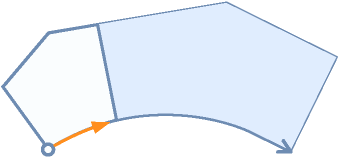
- Use Minimum Frontage At Offset
-
Enables/disables the use of the minimum frontage at offset during the parcel sizing commands. This value can be changed at anytime during the current command.
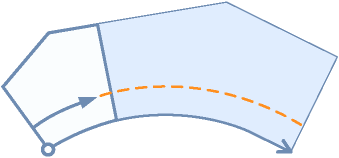
- Frontage Offset
-
Specifies the default value for the frontage offset.
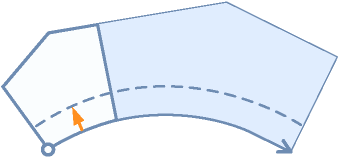
- Minimum Width
-
Sets the default value for Minimum width. This value must be greater than or equal to zero.
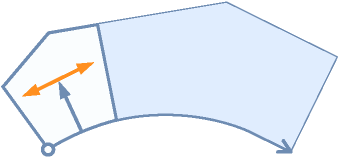
- Minimum Depth
-
Specifies the minimum depth criteria used to size new or edit existing parcels. The minimum depth starts at the mid-point of the resulting frontage of the new or edited parcel and is oriented normal (perpendicular) to the intersected frontage segment.
Note: If the minimum area and frontage criteria are met, but not the minimum depth, the frontage and area are increased until the minimum depth is obtained. If no solution is found, a command prompt displays.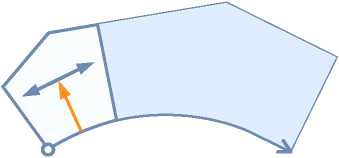
- Use Maximum Depth
-
Specifies whether the maximum depth criteria is used when creating or editing parcels.
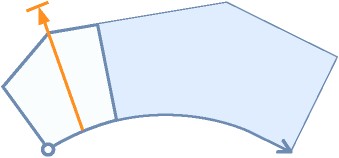
- Maximum Depth
-
Specifies the maximum depth criteria for a new or edited parcel.
Note: If the minimum area and frontage criteria are met, and the maximum depth is exceeded, a command prompt displays that no solution is found. - Multiple Solution Preference
-
In certain situations, multiple valid solutions may occur during the creation of new parcels. When multiple valid solutions occur, you can specify which solution is displayed.
Use Shortest Frontage: Specifies that the solution with the shortest frontage is displayed.
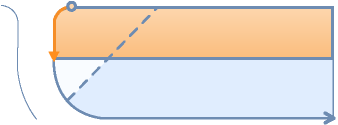
Use Smallest Area: Specifies that the solution with the smallest area is displayed.
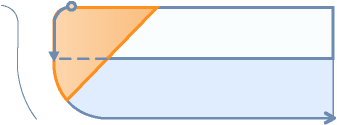
Automatic Layout
- Automatic Mode
-
Specifies whether automatic mode is enabled for parcel sizing commands.
On: Enables automatic mode.
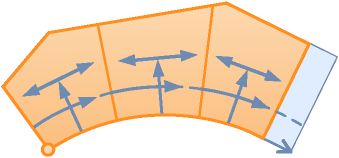
Off: Disables automatic mode.
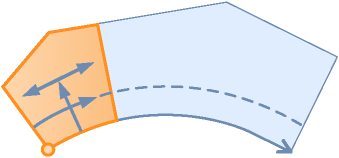
- Remainder Distribution
-
Specifies the method of redistributing the remainder.
Create Parcel From Remainder: Creates a new parcel from the remaining area.
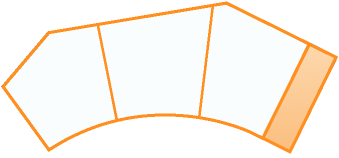
Place Remainder in Last Parcel: Places the remaining area in the last parcel.
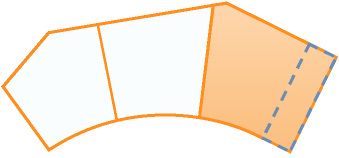
Redistribute Remainder: Redistributes the remaining area evenly to every parcel.