In this exercise, you will import point data from a text file into the current drawing.
This exercise continues from Exercise 1: Creating a New TIN Surface.
Import point data into the current drawing
- Open drawing
Surface-1A.dwg
, which is available in the
tutorials drawings folder.
This drawing contains an empty surface definition, which is named EG.
- Click
Modify tab
 Ground Data panel
Ground Data panel  Surface Find.
Surface Find.
- Click
Surface tab
 Modify panel
Modify panel 
 Add Data
Add Data Point Files Find.
Point Files Find.
- Under
Selected Files, click
 .
.
- In the Select Source File dialog box, browse to the tutorial folder. Select Surface-1A-PENZD (space delimited).txt. Click Open.
- In the Add Point File dialog box, under Specify Point File Format, select PENZD (Space Delimited).
- In the Add Point File dialog box, click OK.
- At the command line, enter
ZE.
The surface, which contains the imported point data, is displayed in the drawing.
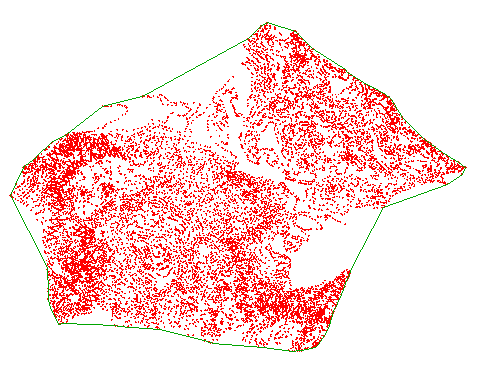
To continue this tutorial, go to Exercise 3: Adding Breaklines to a Surface.
