When configuring deployment packages from Autodesk Account, you can use advanced options to install a package in a location other than the default path, install the Autodesk desktop app, or use symbolic links. Here is the Advanced options window in Autodesk Account:
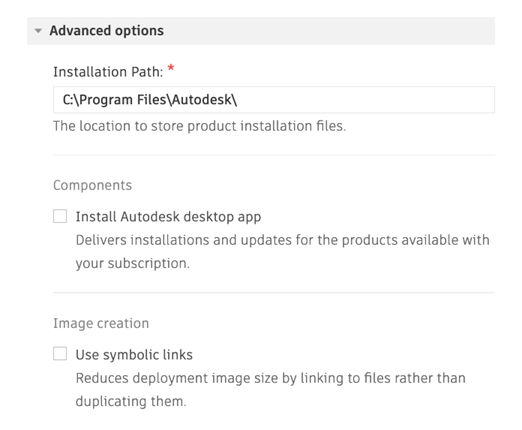
Specify a custom installation path
The installation path is the location of most application files after package installation. The exceptions are user files or shared files stored in other folders according to Windows standards for those types of files. The default Windows location is C:\Program Files\Autodesk.
Install the Autodesk desktop app
The Autodesk desktop app, installed with Windows-based Autodesk products (2017 and later), delivers product updates, new releases, and security patches to subscribers. By default, the option to install the Autodesk desktop app is not selected for deployments, but you can add it by selecting the check box.
Use symbolic links
- This option is selected by default for install packages for a single device, but you can deselect the check box if you choose not to use symbolic links.
- This option is deselected by default for deployment packages, as the use of symbolic links can conflict with third-party tools such as Microsoft Endpoint Configuration Manager (formerly known as SCCM). To learn more, see Using Symbolic Links in Custom Installs and Deployments .
