Models Navigation Basics
The interface of the Models tool has the following features:
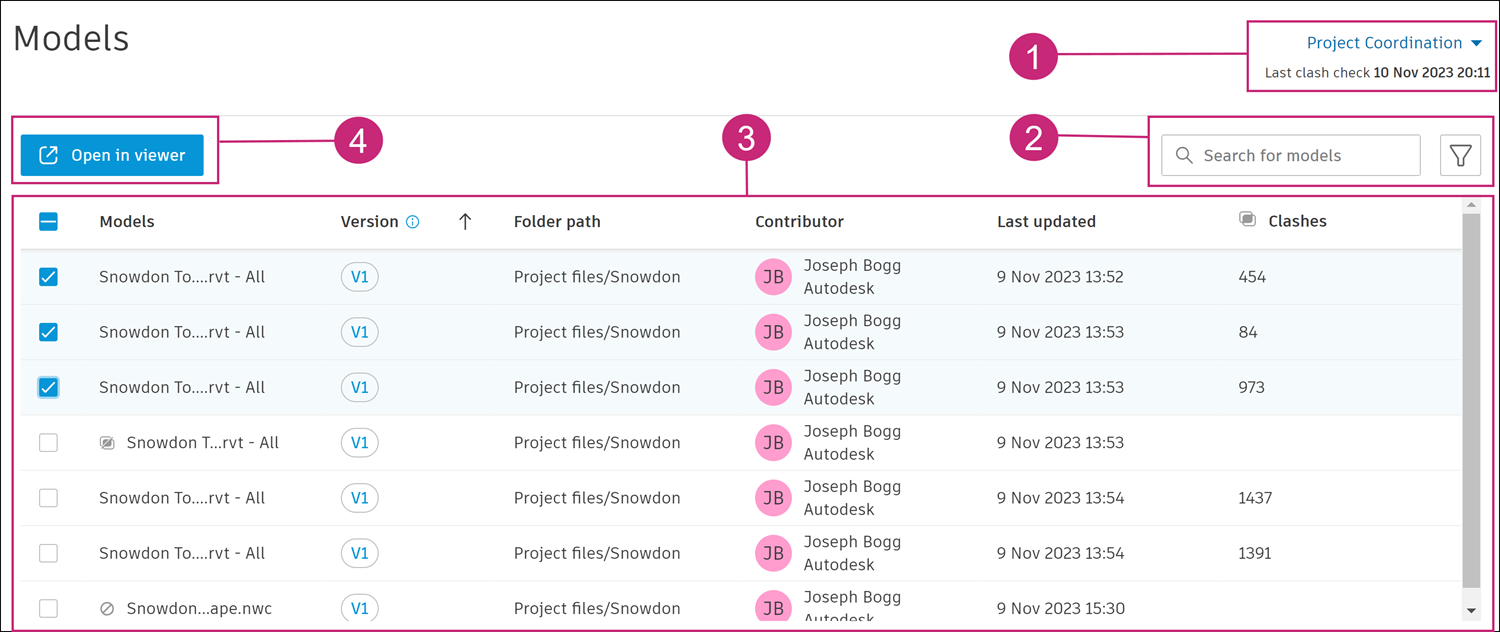
1. Coordination Space
Click the coordination space drop-down to select the desired coordination space. The models list will change to display the models from the selected coordination space subject to the last clash check.
Last clash check...: This shows the date and time of the clash check that determines the models which are displayed. Models display from the last successful clash check. If there has never been a successful clash check, all models will display from the last unsuccessful clash check.
2. Search and filter
Search
Click the search box and enter search terms to search for models in the list by name.
Filter
Click the filter icon for the following options:

- Contributor: Filter by members who uploaded the latest version of a model.
- Company: Filter by the company name of members who uploaded the latest version of a model.
- Date: Filter by a date range for when models were last updated.
- Models: Filter by either All models or My models.
3. Models list
The models list includes the following column headings:
- Models: Shows the name of each model. This icon
 next to the model name means that the file format is not supported for clash detection where the coordination space has clash turned on.
next to the model name means that the file format is not supported for clash detection where the coordination space has clash turned on. - Version: Shows the model version included in the last successful clash test. For Revit 3D views, this shows the version of the parent file.
- Folder path: The full folder path of the model in Docs.
- Contributor: The person who uploaded the latest version of this model in Docs.
- Last updated: Last time a version of this model was uploaded in Docs.
- Clashes: The total number of clashes between this and all other models in the coordination space. If one object in the model clashes with multiple other objects, each is counted as a separate clash.
4. Open in viewer
Select the desired models in the models list and click Open in viewer. An aggregated view of the selected models will open in the viewer where you can use the viewing toolbar, customize the displayed models, and save as a view.
