Viewer Settings
You can adjust settings to improve your experience viewing files in Autodesk Construction Cloud.
To change settings, open a file in the Files tool. Click the Settings icon  in the toolbar.
in the toolbar.
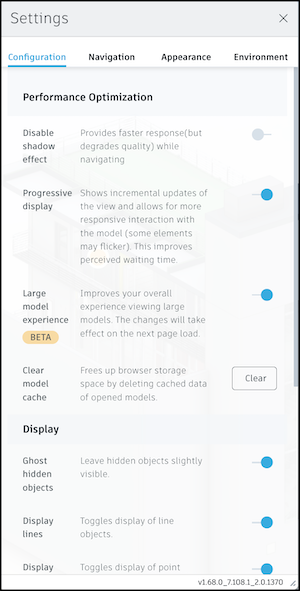
Settings are different for 2D files and 3D models.
Click Restore all default settings at the bottom of any tab to reset settings.
2D Files
Configuration (2D)
Performance optimization (2D)
Progressive display: Uses incremental updates of the view for a more responsive interaction with the model.
Vector viewing: Provides increased zooming, snapping, and access to PDF vector data. If turned off, all PDFs will be rasterized.
Display (2D)
Display units: The file will show the units used in the uploaded file. You can choose to display in one of the different units of measurement in the drop-down menu.
Precision: The file will use the precision from the uploaded file. You can choose a specific precision value from the drop-down menu.
Navigation (2D)
Zoom (2D)
- Reverse mouse zoom direction: Reverses the zoom direction for your mouse.
- Scroll speed: Drag to change how fast the mouse zooms.
- Drag speed: Drag to change how fast the mouse moves when you use the zoom tool.
Mouse (2D)
- Open properties on select: Opens the Properties panel when you select an object.
- Left-handed mouse setup: Swaps mouse buttons for left-handed use.
Minimap (2D)
- Show minimap: Lets you show or hide the minimap in the viewer.
Appearance (2D)
- 2D sheet color: Switches the background color between white and black.
- Loading animation: Animates lines while loading.
3D Models
Configuration (3D)
Performance optimization (3D)
Disable shadow effect: Provides a faster response, but degrades quality while navigating.
Progressive display: Uses incremental updates of the view for a more responsive interaction with the model.
WebGPU graphics (BETA): WebGPU provides more efficient graphics and rendering quality. Refresh your page for the setting to apply.
Important: This feature is in open beta.Note:- This feature is not supported for Firefox and Safari browsers.
- When WebGPU is turned on, some features will not be available or will operate differently:
- Ground reflection
- This setting can be turned on in the Appearance tab. Ground reflection displays a blurred mirror on an artificial ground plane. If you have this setting turned on with WebGPU also turned on, it will not work.
- Ghost hidden objects
- This display setting is enabled by default. If objects are hidden, they are still visible, but rendered in a style with object edges shown and a semitransparent surface where the model would be. In WebGPU, ghosting is implemented differently, where for ghosted objects, only the edges are displayed.
- Prism materials
- Prism materials are specific materials that can be used in 3D models that have different light reflections and therefore, a different appearance than the typical standard materials. WebGPU in the ACC viewer will use standard materials which preserve the main characteristics like color and texture.
- Levels hover effects
- When WebGPU is not turned on: If one floor is selected and you hover over another, the remaining building is shown in a ghosted style. So you can see floors that are not visible.
- With WebGPU turned on, there will be no hover effects so you will not see other floors in this ghosted style.
- When WebGPU is not turned on: If one floor is selected and you hover over another, the remaining building is shown in a ghosted style. So you can see floors that are not visible.
- Line appearance
- If a model has many 3D lines, there may be some visual inconsistencies in the viewer, such as some lines may not appear as intended or the line color may be incorrect.
- 2D Appearance settings
- For 2D files, the Appearance settings cannot be turned on: 2D sheet color and Loading animation.
- Ground reflection
Display (3D)
Ghost hidden objects: Leaves hidden objects slightly visible
Display lines: Toggles display of the line objects.
Display points: Toggles display of point objects.
Display edges: Shows outline of model surfaces.
Display section hatches: Shows hatch pattern for sections planes. This does not apply to section boxes.
Display units: By default, the file will show the units used in the uploaded file. You can choose to display in one of the different units of measurement in the drop-down menu.
Precision: By default, the file will use the precision from the uploaded file. You can choose a specific precision value from the drop-down menu.
Selection (3D)
- Selection mode: Choose leaf object, first object, or last object.
Navigation (3D)
ViewCube (3D)
Show ViewCube: Turn on or off to show the ViewCube for navigation control.
ViewCube acts on pivot: When enabled, the ViewCube orbits the view around the active pivot point. When disabled it orbits around the center of the view.
Orbit (3D)
- Fusion-style orbit: Lets you use Fusion-style orbit and lock the orbit axis.
- Orbit past world poles: Lets you rotate the view past the model’s North Pole.
Zoom (3D)
- Zoom toward pivot: If off, zoom centers on the cursor.
- Reverse mouse zoom direction: Reverses the zoom direction for your mouse.
- Scroll speed: Drag to change how fast the mouse zooms.
- Drag speed: Drag to change how fast the mouse moves when you use the zoom tool.
Mouse (3D)
- Left-handed mouse setup: Swaps mouse buttons for left-handed use.
- Set pivot with left mouse button: Lets you set a new pivot point with left-click. This overrides the selected object.
- Open properties on select: Opens the Properties panel when you select an object.
3D mini-map
- Show 3D mini-map: Lets you show or hide the 3D mini-map.
Appearance (3D)
Visual quality optimization (3D)
- Anti-aliasing: Removes jagged edges from lines.
- Ambient shadows: Improves shading of hidden surfaces.
- Ground shadow: Adds simulated ground shadows.
- Ground reflection: Adds simulated ground reflections with a blurred mirror on an artificial ground plane.
Environment (3D)
- Environment image visible: Shows the lighting environment as the background.
- Environment and lighting selection: Lets you pick from available environment and lighting options.
