Solid of revolution creates a solid design feature by revolving a surface around a line.
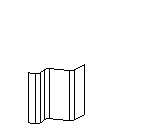
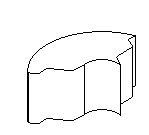
To create a solid of revolution:
- Select Construct tab > Solids panel > From Surfaces > Revolve to display the Revolved Solid dialog.
- Optionally enter a Name for the solid, or leave the default name.
- Select the surface name in the
Surface list or click the
Pick surface
 button and select the surface in the graphics window.
button and select the surface in the graphics window.
- Pick the Construction method. This is where you set what is revolved around, or the pole. You can pick a Custom line, or the X-, Y-, or Z-axis.
- Select the type as New base solid, Add, or Cut. See Type of design feature for further information.
- Set the Start angle in degrees.
- Set the End angle in degrees.
- If you select
Custom line, select the name of the line in the
Axis menu or click the
Pick line
 button and select the line in the graphics window.
button and select the line in the graphics window.
- Click the Preview button to see a line drawing of the feature.
- Click Apply to preview the feature as a solid. If the cut is on the wrong side of the curve, click Flip side to cut and click Apply again to verify.
- Click OK.
Note: You cannot use a face of a solid.