Many of the solid design features allow you to include a draft angle, but they require that all faces be drafted the same amount. Draft a face allows you to set a draft angle on one or more faces individually.
To draft a face properly, the Fixed reference surface determines how the face is rotated. When a face is drafted, the surface must be rotated around a particular axis. This axis is determined by the intersection of the face and the fixed reference surface. By default a face is rotated around its intersection with the XY plane of the current UCS. This means that for a face that intersects the XY plane, a positive angle keeps the top of the face fixed and rotates the bottom of the face in:
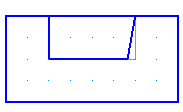
The same result is calculated if a surface connected to the top edge of the face is selected as the fixed reference face.
If the surface connected to the bottom edge of the face is selected as the fixed reference, the bottom of the face stays fixed and the top edge of the face is moved out:
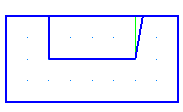
To draft a face:
- Select Construct tab > Solids panel > Manufacturing > Draft Face to display the Draft existing face dialog.
- Optionally enter a Name for the solid, or leave the default name.
- Enter the Draft Angle in degrees.
- Select the faces to draft in one of these ways:
- Select the surface name in the
Faces to draft list and click the
Add
 button.
button.
- Pick the surfaces in the graphics window and click the
Add
 button.
button.
- Click the
Pick surface
 button and pick the surfaces in the graphics window.
button and pick the surfaces in the graphics window.
- Select the surface name in the
Faces to draft list and click the
Add
- To keep the top of the face fixed, select the surface connected to the top of the face in the
Fixed Reference list or click the
Pick surface
 button and pick it in the graphics window.
button and pick it in the graphics window.
- To keep the bottom of the face fixed, select the surface connected to the bottom of the face in the
Fixed Reference list by clicking the
Pick surface
 button and pick it in the graphics window.
button and pick it in the graphics window.
- Click the Preview button to review the results.
- Click OK.