Use the UDF_Spiral_Face.bas add-in to create a Face feature with a Spiral toolpath type.
To create a Spiral Face feature:
- Load the UDF_Spiral_Face.bas add-in.
- In the
New Feature dialog, under
From Feature, select User and click Next.
The New Feature - User defined feature page is displayed.
- In the Registered features list, under Macro Add-ins, select Spiral_Face and click Next.
- Enter the properties of the Face feature.
- Climb Milling — Select True to use climb milling or False to use conventional milling.
- Toolpath Type — When
Automatic is selected, the shape of the toolpath depends on the stock shape; for round stock a circular spiral is used, and for block stock a rectangular spiral is used. Select
Rectangular Spiral or
Circular Spiral to manually specify the shape of the toolpath.
Rectangular Spiral Circular Spiral 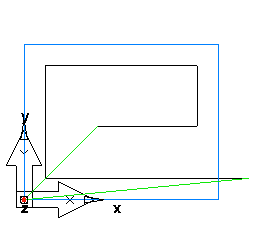
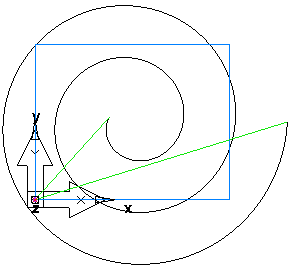
Smooth Entry — The tool plunges outside the stock and cuts inside. Select True to use an arc as the first cutting move into the stock.
Lead/out Type — Select None to lift the tool directly off the part when finished cutting, or select Line to include a lead-out move, and specify the Lead/out length and Lead/out angle.
Stock Curve — Select a curve in which to limit the feature to reduce unnecessary cutting. If no curve is selected, the stock boundary is used.
Click Next to display the New Feature - Location page.
Click Finish to create the feature.
Edit the properties of the feature using the Milling tab of the Feature Properties dialog.