Enabling Config-by-Click in PartMaker
To use Config-by-Click, you must first enable it within PartMaker by:
Selecting Job Optimizer > Configure Post Processor > Enable ‘Config-by-Click’ Option
Right-clicking in an NC Program window and selecting Enable ‘Config-by-Click’ Option.
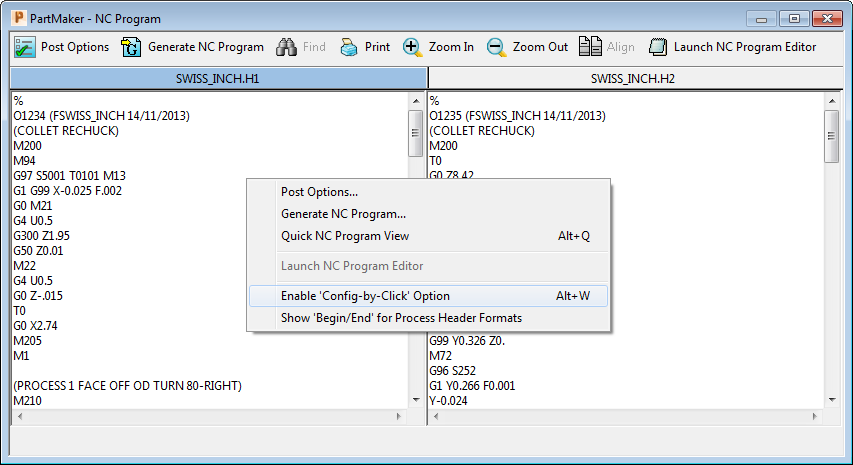
When you enable Config-by-Click, PartMaker regenerates the NC Program file to display the additional Config-by-Click information in the NC Program window.
The Enable Config-by-Click menu option acts as a toggle, so selecting the menu option again disables Config-by-Click. When you disable this option, PartMaker regenerates the NC Program file to hide the additional Config-by-Click information.
Note: You can use Config-by-Click only with Non-Distribution Post files. If a Distribution Post file is loaded when you enable Config-by-Click, PartMaker prompts you to create a Non-Distribution Post file.