Keyer Channel Menu Settings
General Settings
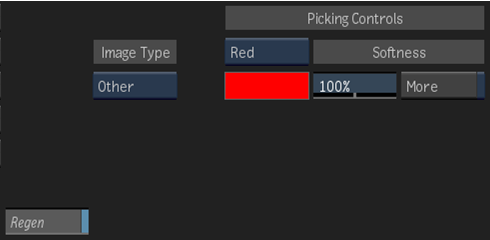
Image Type box
Select the type of image data that is input into the node or tool. This determines the type of transformation applied to the input clip.
Channel Mode box
Select a predefined or custom colour channel.
Key colour pot
Activates the pick cursor. Use to sample an area of the image to display an average colour value for a custom channel.
Softness field
Displays the percentage of transparency of the key-in clip. Editable.
More button
Enable to enhance the keying effect.
Spread field
Displays a value for the range of colours extracted from the key-in clip. Editable.
Regen button
Enable to get dynamic updating of the image as you make changes.
