Adaptive Degradation Tab
Use these settings to temporarily deactivate taxing operations during interactive manipulations. These settings do not affect the final renders.
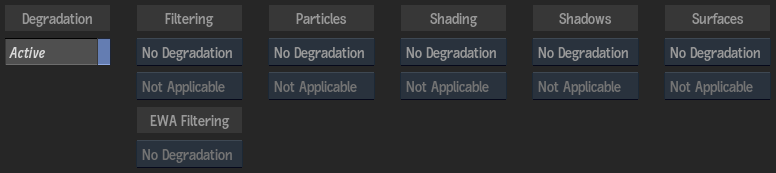
Active button
Enable to activate adaptive degradation display settings. Use to prevent slowdowns of the image window display when changing Action settings. Press Ctrl+D to activate or deactivate degradation settings.
You'll see an icon ![]() displayed at the bottom right corner of the image window when degradation is active in Action.
displayed at the bottom right corner of the image window when degradation is active in Action.
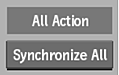
Synchronize All button
Enable to synchronize all Batch FX Action nodes with the Adaptive Degradation settings of the current Action node.
Filtering Degrade box
Select whether to degrade filtering selections in the image window when changing any Action settings.
Filtering Update box
Select whether to always degrade filtering selections, or on manipulation only.
EWA Filtering box
Select whether to apply EWA or EWA+Linear filtering on maps (if selected in the Filter box) only when processing (On Process Only), or all the time when working in Action (Degrade).
Particles Degrade box
Select a particle quality display setting.
Particles Update box
Select whether to always degrade particles selections, or on manipulation only.
Shading Degrade box
Select whether to degrade shading selections in the image window when changing any Action settings.
Shading Update box
Select whether to always degrade shading selections, or on manipulation only.
Shadows Degrade box
Select a shadow quality display setting.
Shadows Update box
Select whether to always degrade shadows selections, or on manipulation only.
Surfaces Degrade box
Select a surface quality display setting.
Surfaces Update box
Select whether to always degrade surfaces selections, or on manipulation only.
Live Preview Interactivity
Use these adaptive degradation settings to alleviate possible performance issues.
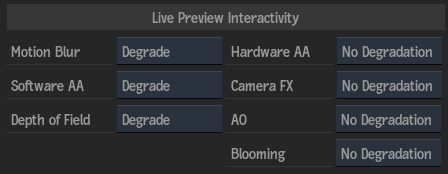
Motion Blur Degrade box
Select whether or not to degrade motion blur effects while the viewport is in Live Preview mode.
Software AA Degrade box
Select whether or not to degrade software anti-aliasing effects while the viewport is in Live Preview mode.
Depth of Field Degrade box
Select whether or not to degrade depth of field effects while the viewport is in Live Preview mode.
Hardware AA Degrade box
Select whether or not to degrade hardware anti-aliasing effects while the viewport is in Live Preview mode.
Camera FX Degrade box
Select whether or not to degrade Camera FX post-processing effects (Matchbox, Lens Flares, Rays) while the viewport is in Live Preview mode.
AO Degrade box
Select an ambient occlusion quality display setting while the viewport is in Live Preview mode.
Blooming Degrade box
Select whether or not to degrade Blooming while the viewport is in Live Preview mode.
