Moving, Resizing, and Deleting Tracks
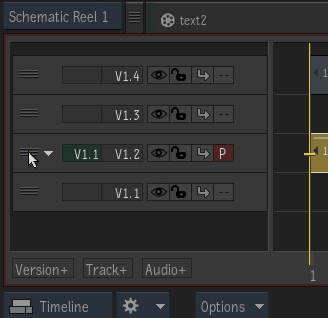
To move a track:
Grab the track handle.
Drag the track to its new location.
As you drag the track, a message explains the operation being performed.
Drop the track.
Note: You cannot move a video track to the audio track area and vice-versa.
You can also Ctrl+click and Shift+click to select more than one track to move.
To resize a track:
Place the cursor at the bottom of the Patch Panel area for the track that you want to resize. Notice that the cursor becomes a line with a double-headed arrow.
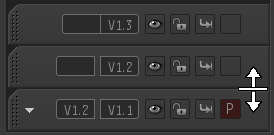
Drag down to increase the height of the track (to see more information on the tracks clips, for example), or drag up to decrease the height of the track.
Tip: To increase or decrease the height of all tracks, drag left or right on the vertical scroll bar to the right of the timeline.
To delete a track:
- Right-click on the Patch Panel area of the track you want to delete.
- Click Delete Track.
