Keyer 3D Menu Settings
General Settings
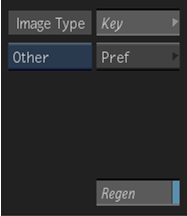
Image Type box
Select the type of image data that is input into the node or tool. This determines the type of transformation applied to the input clip.
Key button
Select to open the Key menu, where you set the elements to key in the RGB viewer, or the Pref menu, where you customize the RGB Viewer display properties.
Regen button
Enable to get dynamic updating of the image as you make changes.
Sampling Settings
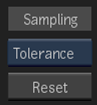
Sampling box
Select the type of key element value to sample in the image window.
Sampling Reset button
Resets the values for the key element selected in the Sampling box.
Picking Settings

Picking box
Select the key element to restrict selection in the RGB viewer. Select Free to select any element.
Rotation Axis Settings
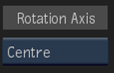
Rotation Axis box
Select the centre of the RGB viewer or a key element as the axis of rotation of the RGB viewer.
Plot Regions Settings
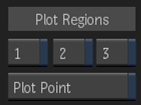
Plot Region 1 button
Enable to display the first plotted region.
Plot Region 2 button
Enable to display the second plotted region.
Plot Region 3 button
Enable to display the third plotted region.
Plot Point button
Enable to display plotted colour value in the RGB viewer.
Tolerance Display Settings
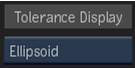
Tolerance Display box
Select to display the tolerance as an opaque, transparent, or wireframe ellipsoid.
Tolerance ConnexHull Settings
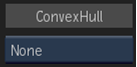
Tolerance Convex Hull option box
Select to display the vertices, surfaces, or both the vertices and surfaces of the tolerance convex hull.
Softness Display Settings
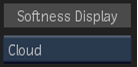
Softness Display box
Select to display the softness as an opaque, transparent, or wireframe ellipsoid.
Softness ConnexHull Settings
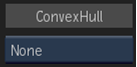
Soft Convex Hull option box
Select to display the vertices, surfaces, or the vertices and surfaces of the softness convex hull.
Softness/Noise Settings
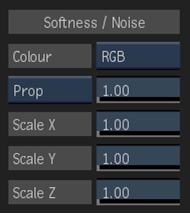
Colour box
Select a YUV or RGB colour model.
Softness Scaling box
Select to scale softness proportionally or to remove noise from softened areas.
Scaling field
When Softness Scaling is set to Prop, adjust the X, Y, and Z-axis softness scaling values proportionally. When Softness Scaling is set to Min Noise, adjust the value to increase grain removal. (The scaling value resets to 1.00 after use.) Editable.
Scale X field
Displays X-axis softness scaling. Editable.
Scale Y field
Displays Y-axis softness scaling. Editable.
Scale Z field
Displays Z-axis softness scaling. Editable.
Patches Settings
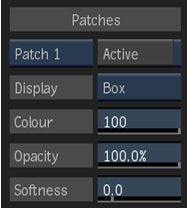
Patches box
Select the Patch you want to sample.
Active button
Enable to include the sample in the key.
Display box
Select to display the current patch as a wireframe, a convex hull, both a wireframe and convex hull, or a transparent cloud.
Colour field
Enter the percentage of the colour value to use to render the patch. Editable.
Opacity field
Enter the percentage of opacity of the patch. Editable.
Softness field
Enter the softness value of the patch. Editable.
Key Histogram Settings
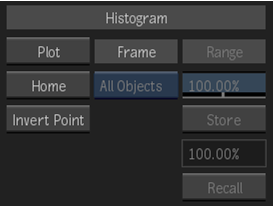
Plot button
Activates a pick cursor which you use to select a plot value in the image window. If Plot Point is enabled in the Pref menu, a cube with a dashed outline surrounds the point in the RGB viewer.
Home button
Restores the RGB viewer to its original settings and position.
Invert Point button
Inverts the direction of scaling of the softness ellipsoid.
Frame option box
Select an option to display the entire histogram, or a selected range of values.
Range field
Displays the percentage of the full range that is displayed in the histogram. Editable when the Frame option box is set to Free.
Store button
Stores the value in the Range field in memory for later use. Active when the Frame option box is set to Free.
Buffer Value field
Displays the Range value stored in the buffer. Non-editable.
Recall button
Retrieves the last Range value that was stored in the buffer.
Pref Histogram Settings
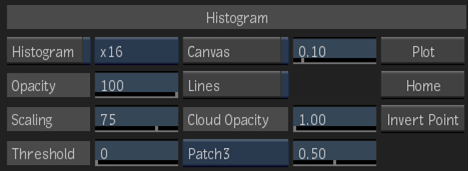
Histogram button
Enable to display the 3D histogram in the RGB viewer.
Histogram Grid option box
Select an option for the histogram grid resolution.
Opacity field
Displays the percentage of opacity of the cubes. Editable.
Scaling field
Resizes the cubes. Cubes representing less prevalent colours are scaled down more than those representing more prevalent colours. Editable.
Threshold field
Enter a value to edit the display of colours that are less prevalent in the image. As you increase the threshold, less prevalent colours are increasingly removed from the histogram. Editable.
Canvas button
Enable to display the canvas.
Canvas Light field
Sets the lighting in the RGB viewer. The light source emanates from behind the viewer.
Lines button
Enable to display a white outline of the borders of the RGB viewer, and a green wireframe around selected ellipsoids.
Cloud Opacity field
Displays the overall opacity for all ellipses and patches.
Key Element box
Select an element type to change its opacity.
Patch Opacity field
Displays the opacity for the third patch in the RGB viewer.
Plot button
Activates a pick cursor which you use to select a plot value in the image window. If Plot Point is enabled in the Pref menu, a cube with a dashed outline surrounds the point in the RGB viewer.
Home button
Restores the RGB viewer to its original settings and position.
Invert Point button
Inverts the direction of scaling of the softness ellipsoid.
