Open Clip Creator
The Open Clip XML is a .xml wrapper, native to Autodesk Flame, which points to single or multiple video and/or audio sources and wraps them in a single entity. The Open Clip XML is built to reflect the structure of a complex clip, with the most atomic portions, Spans (paths to the media) at the bottom of the hierarchy, moving up to Feeds (Track versions) and Tracks (sum of information about a single channel) and finally to the Clip, as the top most entity. Open clips have a .clip file extension.
Open Clip Creator enables you to create Single Version, Multi-Version, Multi-Channel, Stereo 3D or Patterned .clip files. The three-tabbed user interface makes it easy to assemble these Open clips. The File tab enables you to select individual media files as the sources for the .clip file. The Pattern tab enables you to use tokens for folder and media file detection. And the Metadata tab allows you to override the default metadata values.
Open Clip Creator is installed automatically when you install Flame. It can also be downloaded from the Autodesk App Store as a standalone application, without requiring a Flame installation.
From the Flame MediaHub, a Create Open Clip option is available from the context menu when selecting one or more clips and selecting this option launches Open Clip Creator, as does launching the standalone application. The user interface is comprised of the following options:
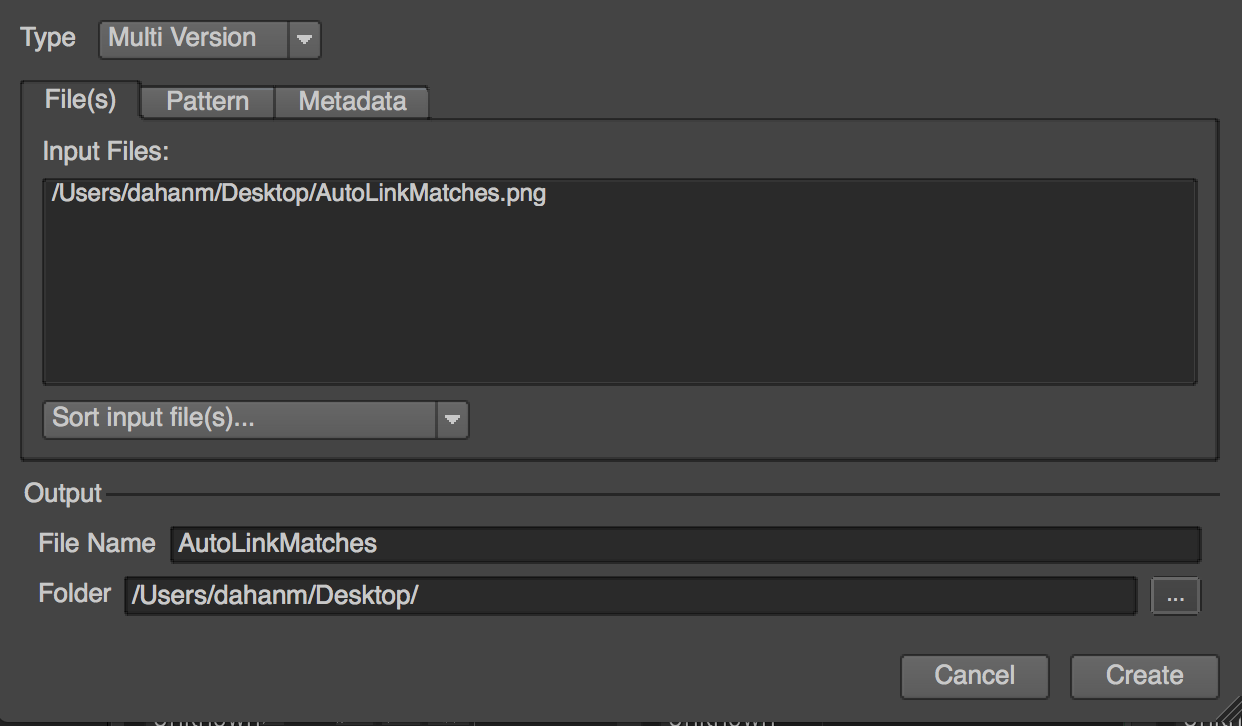
Open Clip Type
- Type: Select the type of Open Clip(s) to create:
- Single-Version: Selected content creates single-version Open Clips. The name of the clip as seen in MediaHub is used to name the Open Clip files.
- Multi-Version: Selected content is consolidated in a multi-version Open Clip. The order of the selection defines the version order.
- Multi-Channel: Selected content is consolidated in a multi-channel Open Clip.
- Stereo 3D: Selected content is consolidated in a Stereo 3D Open clip. The order of the selection defines the polarity (Left/Right).
- Pattern: Select this option to create Open Clips based on tokens. See the Patterns section.
The Files Tab
File(s) tab: Displays the selected media files used to create the Open Clip(s).
Sort input files: Offers various sorting modes for the selected files:
- Sort by name: The list of files is sorted by name (default order is based on election order).
- Expand file sequence: Applies only to file sequences. Displays all the frames instead of the grouped sequences.
- Find file sequence: This mode groups files with the same base name into a continuous sequence, even if there are gaps in the sequence numbering. The resulting clips will display a checkerboard for frames with missing media.
- Find gap-defined file sequences: This mode groups files with the same base name into a continuous sequence. But where the Find file sequence mode ignores gaps, this mode uses these same gaps in numbering to define the start and end of clips.
The Metadata Tab
- Metadata tab: While the following values are automatically written, based on the selected clips, you can override the defaults using the following fields:
- Name: The name of the clip as seen in MediaHub. By default, Tape Name is inherited from the selected media files, according to the set Format Specific Option / Metadata Option. Format Specific Options can be different for each supported media format.
- Source Name: Tape/Source/Reel name is inherited form the media files, but this field allows you to define customized Source names. Especially useful for file formats that do not support Source names, or when Source name is incorrect.
- Comment: Use this field to enter a comment that can be seen in Batch as a Note.
The Pattern Tab
Pattern tab: Defines the various tokens to use for folders and media file detection. The following tokens are available:
{name}: The name of the Open Clip file is used to fill this token.
{version}: The version ID of the media file name. This is numerical value only but user can add alphanumerical character in front (like v or V).
{frame}: Use this token for file sequence content.
You can specify frame padding in Open Clips, by adding # after the frame token to define the padding. For example: {frame####} to restrict the padding to four digits.
{track}: Use this token for track identification.
{polarity}: Use this token to identify Left and Right tracks. Will create a stereo open clip.
File Extension: make sure to enter the file extension of the media file at the end of the pattern.
Output Settings
- Output File Name: Used to define the name of the resulting Open Clip when the Open Clip Creator is used in a single clip creation mode. In a multi Open Clips creation mode, the name of the selected clips is used. Do not enter the .clip file extension: it is automatically added when Open Clips are created.
- Output Folder: Where Open Clips will be created. To avoid possible confusion or multiple matches in Conform, do not create Open Clips at the location of the media files.
Using Open Clip Creator Outside of Flame
Open Clip Creator is also available outside of Flame, as a command line tool or using a graphical user interface.
The tool is located in
/opt/Autodesk/openclip/current/tools/To use the tool's graphical user interface: Linux: From a shell, type:
./openclip_creatormacOS: Launch from Applications/Autodesk/To use the command line tool:
./openclip [options] <files>...To display the options for the command-line tool:
./openclip -help
Examples of a command line usage:
Create a stereo open clip file (newStereo.clip) from multiple clips (1 frame each), without displaying the UI:
./openclip_creator -m Stereo -o /tmp/newStereo.clip -n "Stereo Clip Name" -noui channel1.LEFT.exr channel2.RIGHT.exrCreate a multi-version open clip (newMultiVersion.clip) using the files matching the pattern in the folder, without the UI, using the UI:
./openclip_creator -m Multi-Version -o /tmp/newMultiVersion.clip /storage/versions/A020_C003_0729FX*
Notes:
The "m" option defines the structure of the Open Clip.
You can only specify one structure setting, so you cannot use the tool to create a multi-channel multi-version open clip.
When creating a stereo open clip, the first listed file is the left eye, the second one, the right eye.
Pattern Based Open Clips
You can create an Open Clip based on patterns and tokens. This allows for the updating of Open Clip versions in Flame Family products when content matching the pattern is added to the destination location. Supported tokens are:
{name}: the name of the Open Clip and the base name of the media files.
For a movie file named A002_0222_0202.mov, A002_0222_0202 is the base name.
For a file sequence named A002_0222_0202.86400.dpx to A002_0222_0202.89000.dpx, A002_0222_0202 is the base name.
{frame}. the file sequence index
- For file sequence named A002_0222_0202.86400.dpx, 86400 is the index.
{version}: the version ID
For a movie file named A002_0222_0202_001.mov, 001 is the version ID.
For file sequence named A002_0222_0202_v001.86400.dpx, v001 is the version ID.
Absolute or relative media location can be defined in the Open Clip.
Broken file sequence with the same base name is supported (the first and last frames available define the duration. Missing frames are seen as black.) If you update the duration of the clip (i.e. by changing the starting frame or extending the last frame), you will need to update the clip using Source Version > Update Source Option (context menu).
Pattern Based Multi-Channel Open Clips
It is also possible to create patterned Open Clips with Multi-Channel OpenEXR media files. This enables a versioning workflow with media files with a variable number of channels coming from CG rendering and Desktop Compositing products.
Sample Open Clips with Pattern Tokens
Example 1: No version file sequence (TEST.clip)
DPX file sequence named TEST.86400.dpx to 89000.dpx located in MEDIA folder.
<clip>
<handler>
<name>MIO Clip</name>
<options>
<ScanPattern type="string">MEDIA/{name}.{frame}.dpx</ScanPattern>
</options>
</handler>
</clip>Example 2: Multi-versions file sequence (TEST.clip)
OpeEXR file sequence named TEST_001.86400.exrto 89000.exr, TEST_002.86500.exr to 88000.exr and TEST_003.87000.exr to 87500.exr located in the /usr/tmp folder. The start and end frames are defined based on the available media in all versions and No Media slate will be shown on version where media is not available.
<clip>
<handler>
<name>MIO Clip</name>
<options>
<ScanPattern type="string">/usr/tmp/{name}.{version}.{frame}.exr</ScanPattern>
</options>
</handler>
</clip>Example 3: Multi-versions movie file (TEST_v001.mov, TEST_v002.mov and TEST_v003.mov)
<clip>
<handler>
<name>MIO Clip</name>
<options>
<ScanPattern type="string">/usr/tmp/{name}.v{version}.mov</ScanPattern>
</options>
</handler>
</clip>